Setup: Showcase IDX to CRM

Setup Instructions:
-
From your RealSynch dashboard, click + Add Integration:
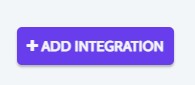
-
Select Showcase IDX as your Source and your Target CRM:
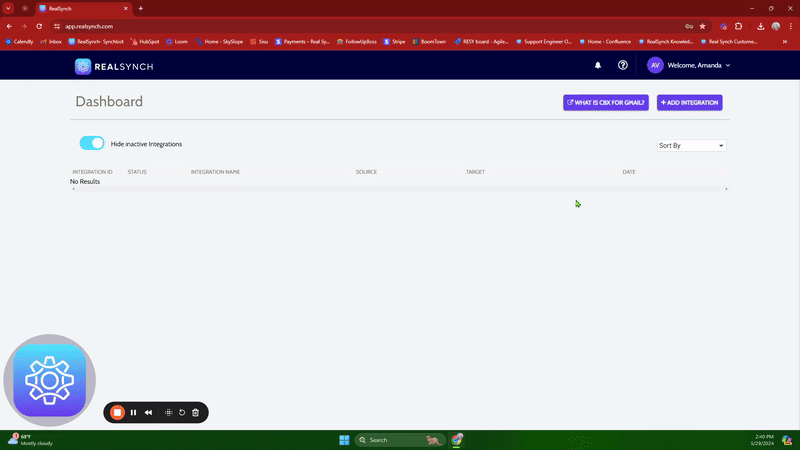

-
Click Connect on the Showcase IDX icon and a verification screen will appear. Click Generate API Key and Copy:
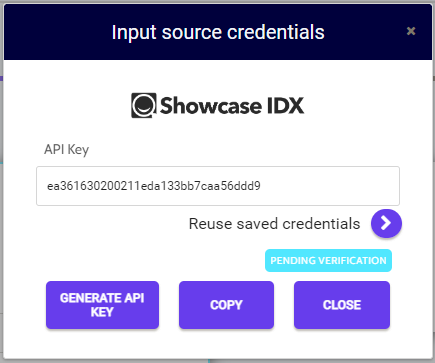
-
Next, login to your Showcase IDX Admin/Owner account, click the Integrations tab and click the Add button for RealSynch:

-
Then paste the API Key, select your integration level and events, and click Save:

-
Next, click the Instructions on your CRM icon and follow along:

-
Then click Connect and Verify, login to your CRM to grant access, and click Close:

-
Both Source and Target connections should now display as Verified. Click Next and Activate:
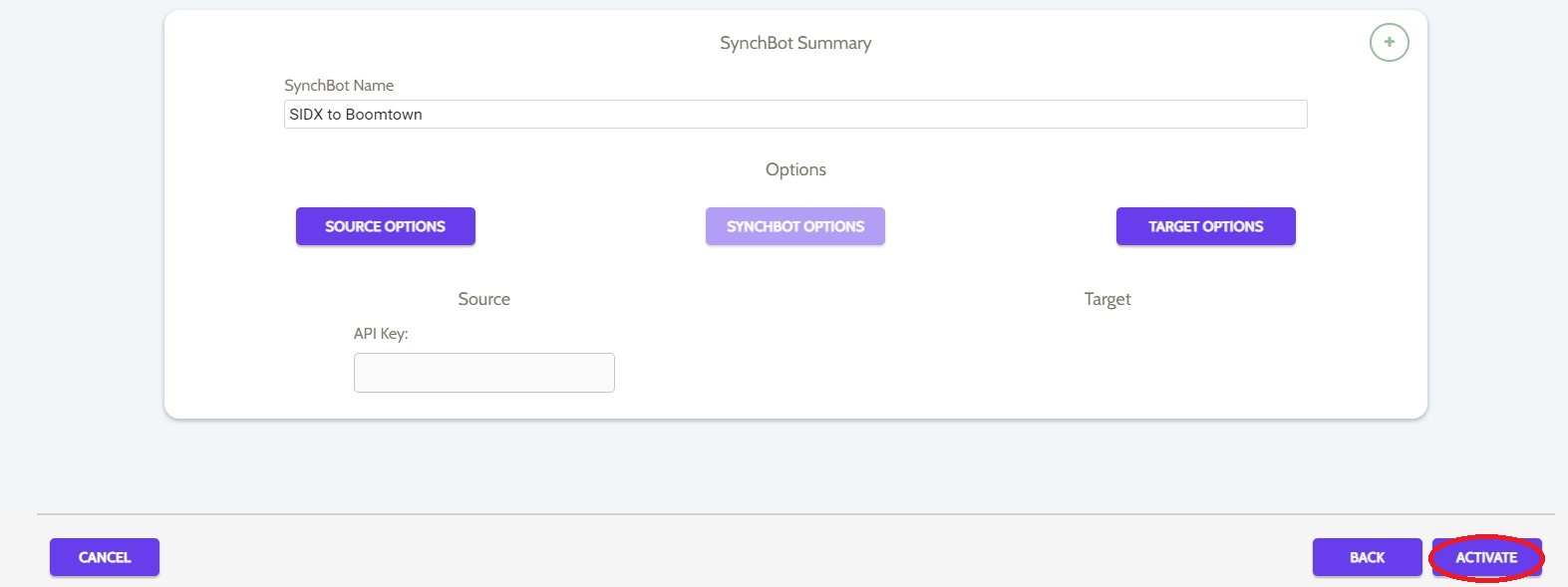
Your integration is now active! You can access and update your Integration's Source and Target Options by clicking the wrench icon next to the Source and Target on the RealSynch dashboard.

