Setup: SkySlope to Sisu Integration

Setup Instructions:
-
From your RealSynch dashboard, click + Add Integration:
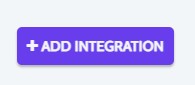
-
Select SkySlope as your Source and Sisu as your Target:

-
Click Instructions on the SkySlope icon and follow along:

-
Click Verify and Close:
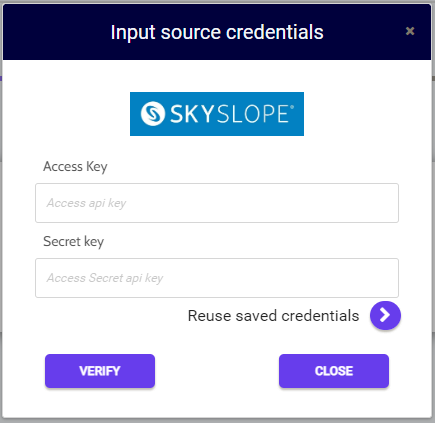
-
Next, click Instructions on the Sisu icon and follow along:

-
Click Connect > Fill in your Team Name and Token > Click Verify and Close:
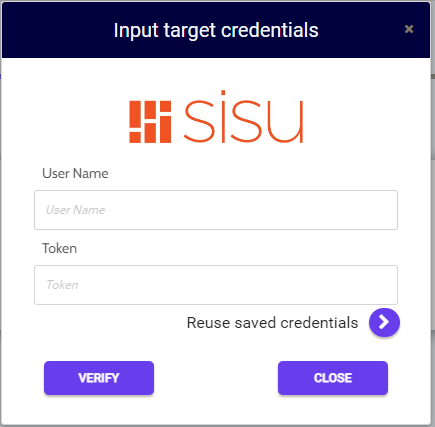
-
To find the Team Name and Token info in Sisu: Click Admin > Team Settings > API Credentials/Webhooks:
-
Both Source and Target connections should now display as Verified > Click Next and Activate:
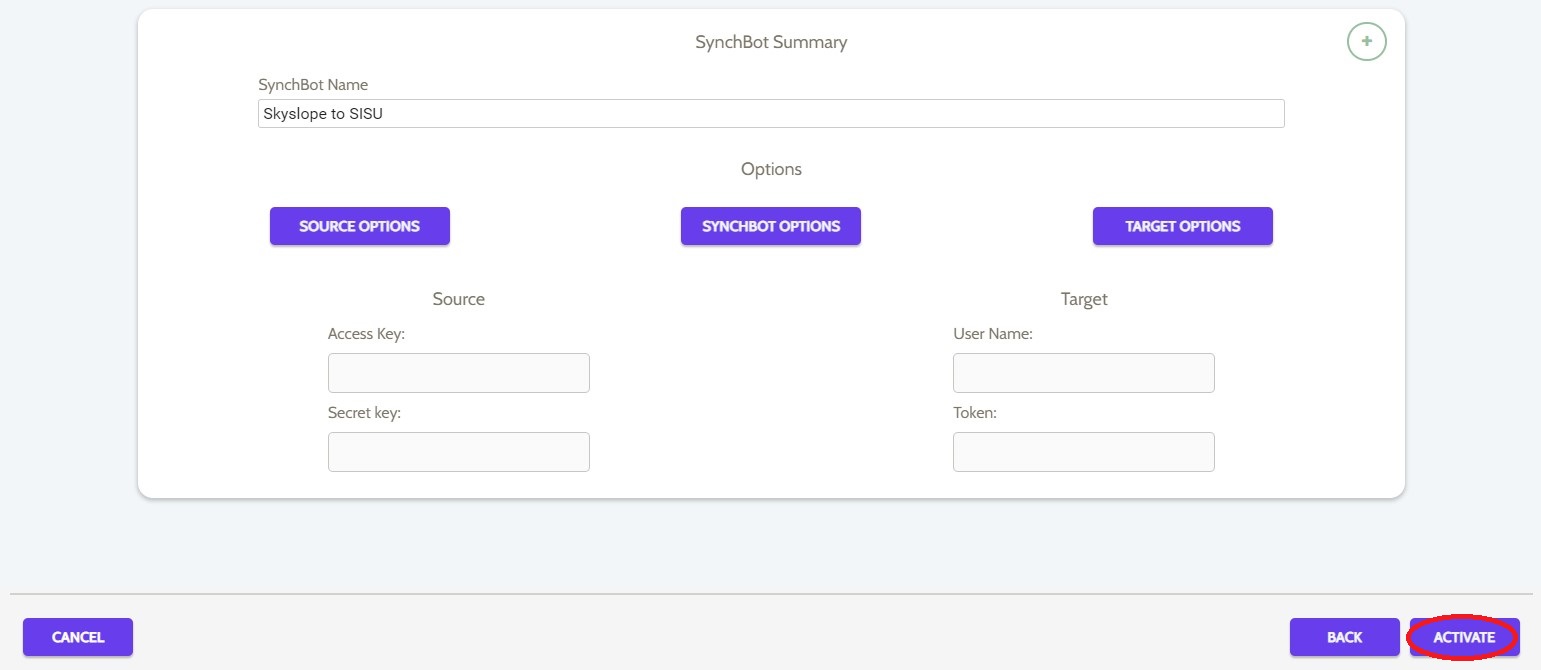
Your Integration is now active! You can access and update your Integration's Source and Target Options by clicking the wrench icon next to the Source and Target on the RealSynch dashboard.
SkySlope to Sisu Integration Requirements
SkySlope to Sisu Field Mapping
SkySlope to Sisu Integration Features
Here is a demonstration of the Integration setup:

