BoomTown to Structurely Setup

Before Setting Up Your Integration:
-
Disable any CRM already sending Leads into Structurely.
-
This integration must be bilateral (BoomTown to Structurely and Structurely to BoomTown).
*Note: You must set up the Structurely to BoomTown integration before proceeding.
-
Make sure all agents and brokerages that will be receiving leads have "Text Messaging" numbers assigned in Structurely under the "Lead Types" menu; if this is not setup for an agent, there will be no way to send Leads from BoomTown to Structurely.
Setup Instructions:
Note: When a Lead is created in BoomTown, it will automatically appear in Structurely.
-
Login to RealSynch and click + Add Integration:

-
Select BoomTown as your Source and Structurely as your Target:
-
Next, click Instructions on BoomTown and follow along:

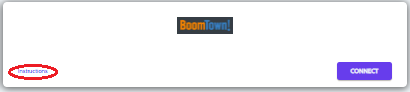
-
Click Connect, Verify, and Close:

-
Then click Instructions on Structurely and follow along:

-
Click Connect, Paste API Key, and Close:

-
Click Close:

-
If you would like to filter Leads by the specific Agents they are assigned to, simply add any Agent email addresses in the Filters section of your Integration's Source Options. Filtering by Agent email addresses will filter your integrations so that only Leads assigned to the Agents listed here will integrate to Structurely (if no email address are added, no filtering will occur):

-
Finally, add the MuteHolmes tag in BoomTown to enable Users to Mute/Stop the Structurely ChatBot conversation (this will mute the AI Assistant). You can unmute this anytime you want the ChatBot to take over again (please see your CRM provider documentation for steps and instructions on how to add a tag).
-
Click Next and Activate:
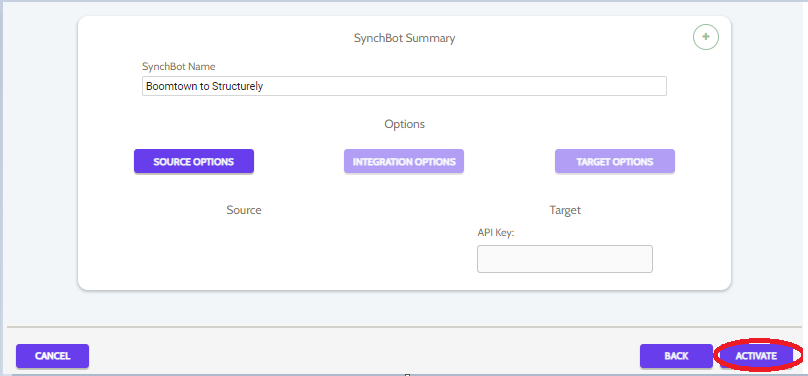

Your integration is now active! You can access and update your Integration's Source and Target Options by clicking the wrench icon next to the Source and Target on the Realsynch dashboard.
Setup: Structurely to BoomTown

