Setup: BoomTown to Google Contacts Integration
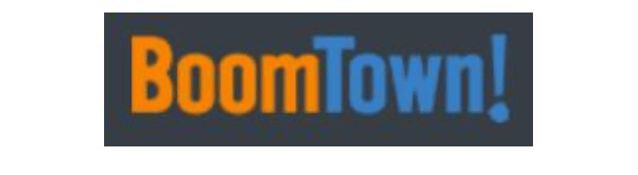
Setup Instructions:
-
From your RealSynch dashboard, click + Add Integration:
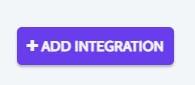
-
Select BoomTown as your Source and Google Contacts as your Target:
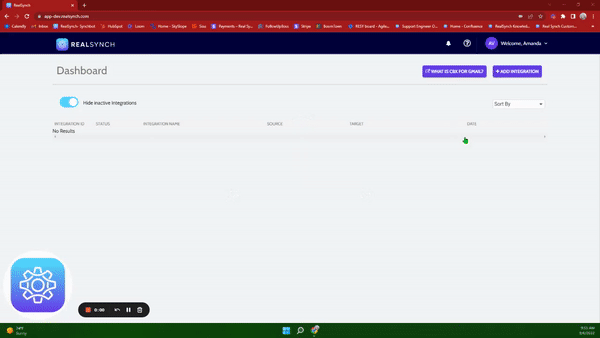
-
Click Instructions on the BoomTown icon and follow along:
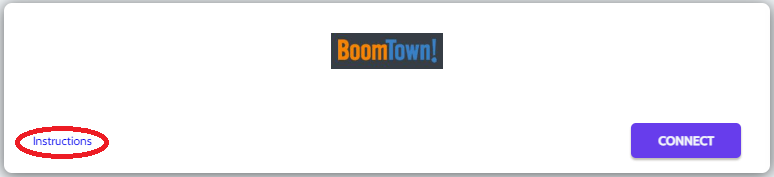
-
Then click Connect > Click Verify > Login to BoomTown on the page presented and grant access > click Close:
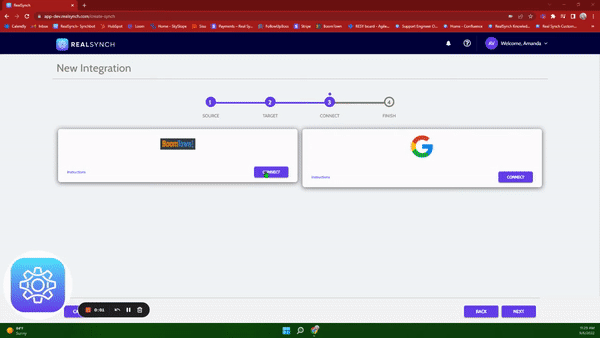
-
Next, click Instructions on the Google Contacts icon and follow along:
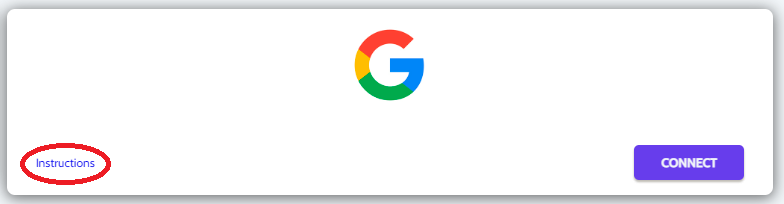
- Click Connect, and if you would like to add multiple accounts, ensure the option is enabled:
*Note: This option requires Admin access in Google Contacts*
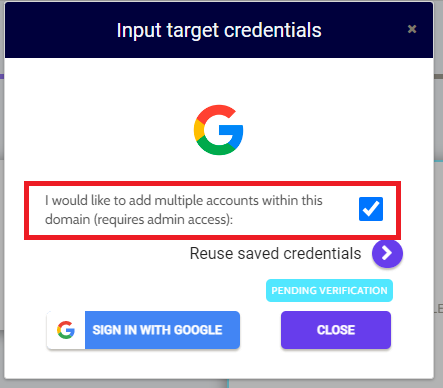
-
Click Sign in with Google > Allow > and Close:
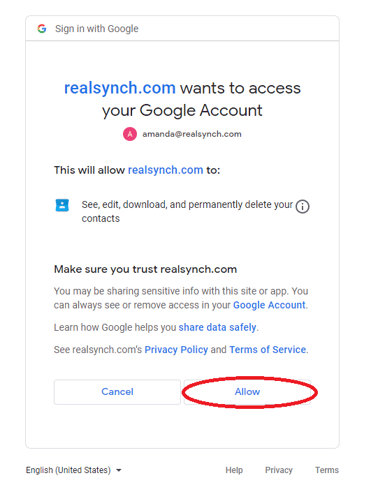
-
Both Source and Target connections should now display as Verified > Click Next and Activate:
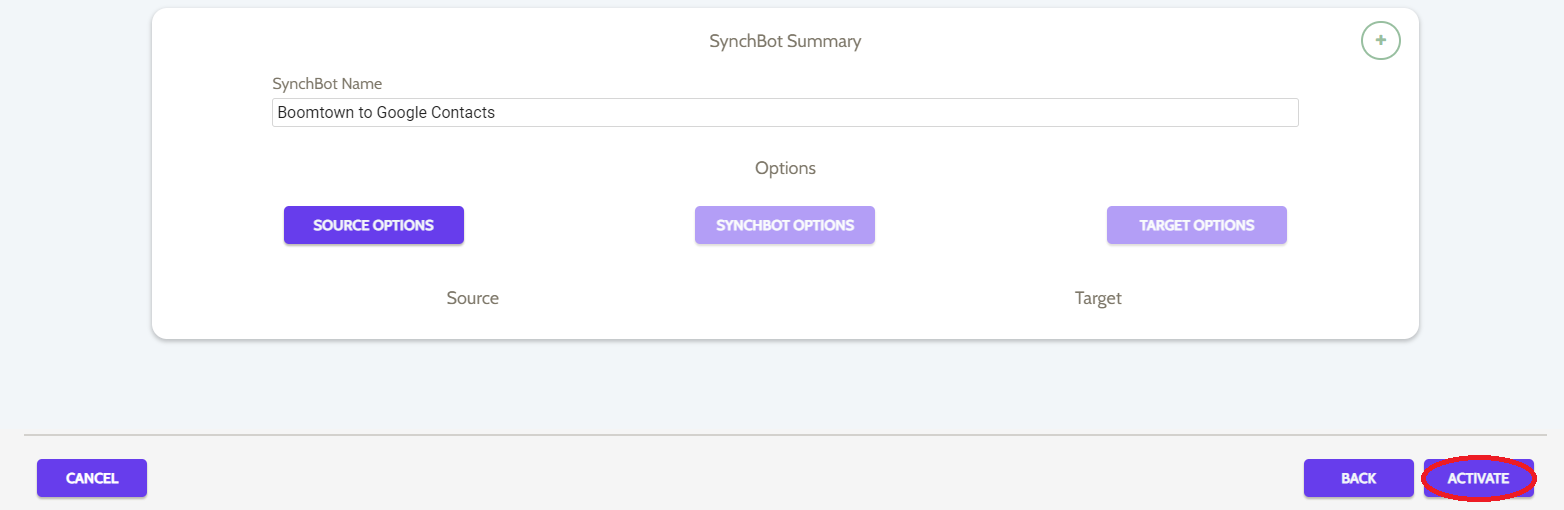
Your integration is now active! You can access and update your Integration's Source Options by clicking the wrench icon next to the Source on the RealSynch dashboard.
Setup: Google Contacts to BoomTown Integration

