Adding the Conversion Monster API Keys to the Integration

Adding the Agent API Keys:
-
On your Conversion Monster integration, the API key will be entered under either your source or target options based on whether Conversion Monster is your Source or Target:
*Note: This can be performed during the creation of the integration, or after the integration is activated*
Conversion Monster as the Source:
- With Conversion Monster as your Source, you will select the Source Options > Filters:
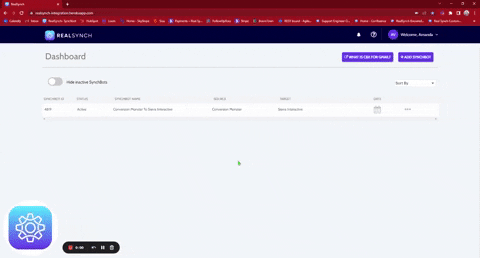
-
In Conversion Monster, you will go to Owners> search for the agent> select agent that will be used. Under the agent's profile, go to settings > API settings> and copy the API key for the agent.

-
Finally, you will paste the API keys for each of the agents that will be using the integration into the API Key field. Please ensure that the API key appears above the field in Yellow prior to saving.
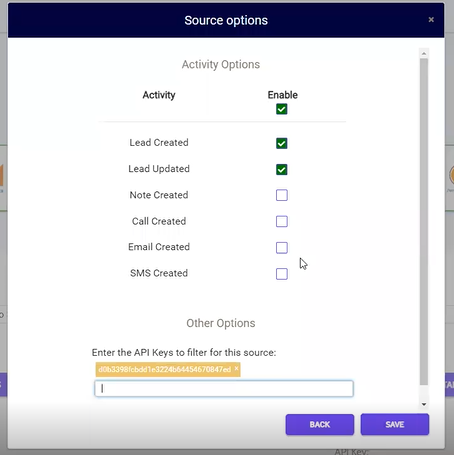
Conversion Monster as the Target:
- With Conversion Monster as your Target, you will select the Target Options > Custom Mappings:
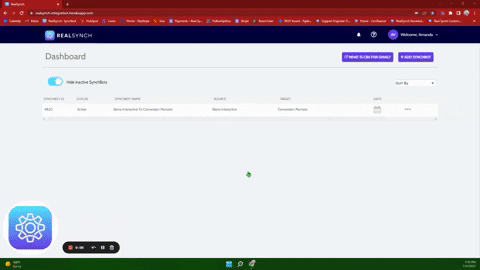
- In Conversion Monster, you will go to Owners> search for the agent> select agent that will be used. Under the agent's profile, go to settings > API settings> and copy the API key for the agent:

- Finally, you will paste the API keys for each of the agents that will be using the integration into the API Key field:
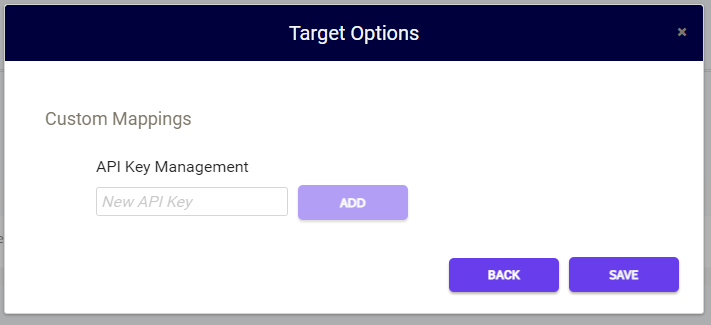
- Once you have added the API key to the field provided, it will give you more filter options that can be used to filter between the different API Keys:
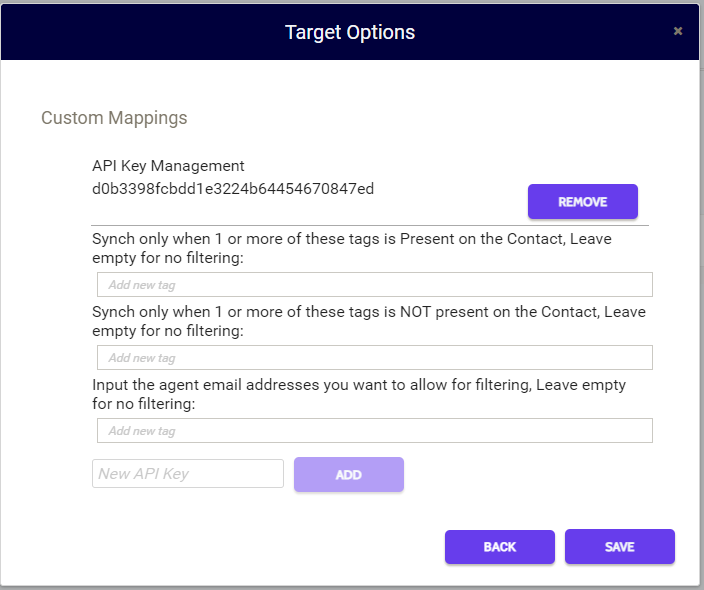
- Once completed, click Save.
Your integration is now ready for testing!
