Setup: Dotloop to Sisu Integration
Setup Instructions:
Note: Administrator or TC level access is required for a valid connection.
-
From the RealSynch dashboard click + Add Integration:
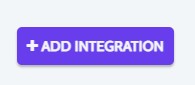
-
Select Dotloop as the Source and Sisu as the Target:
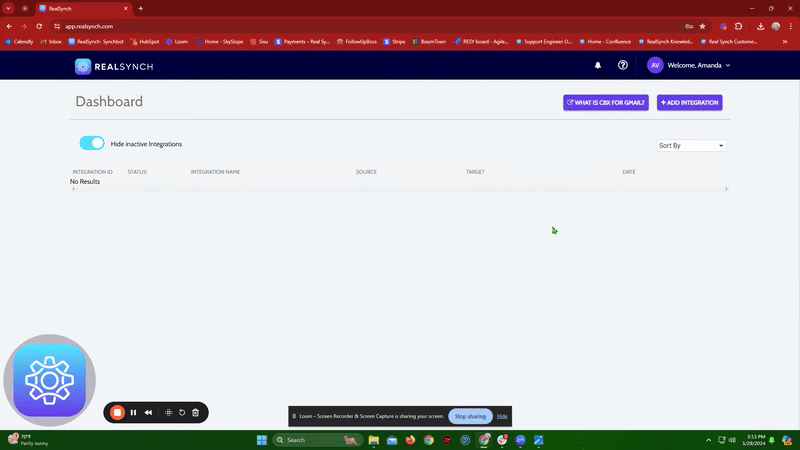

-
Click Instructions on the DotLoop icon and follow along:
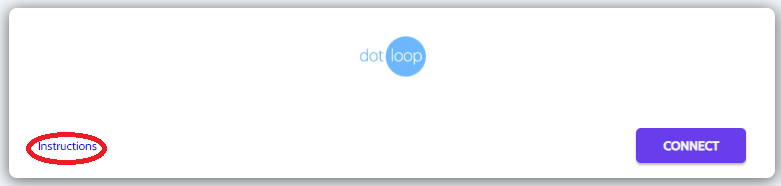

-
Under DotLoop, click Connect and Verify:
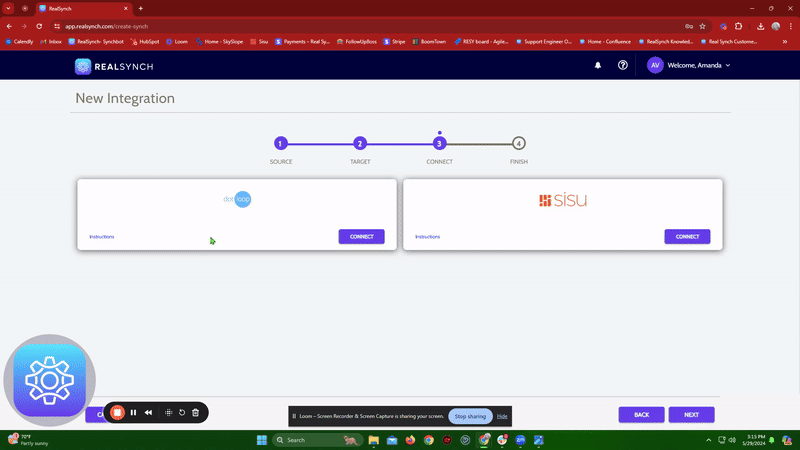

-
A new tab/window will display below. Enter a DotLoop Administrator or TC level Username and Password:
-
You will then be prompted to Grant Access to Realsynch:
-
Your browser will be redirected back to the Integration setup process and the connection should show as Verified:
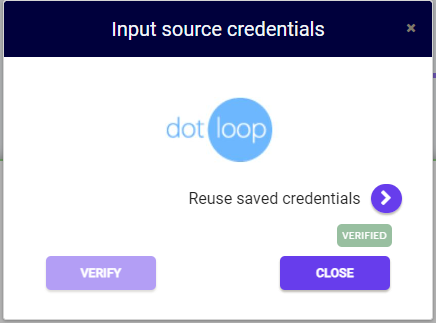
-
Next click Instructions on the Sisu icon and follow along:

-
To find the User Name and Token info in Sisu: Click Admin > Team Settings > API Credentials/ Webhooks:
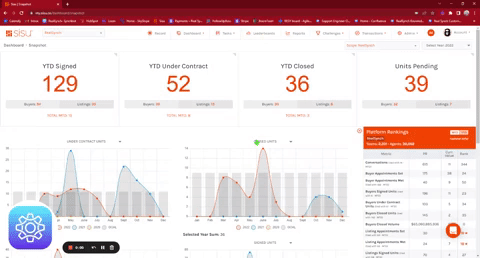
-
Copy and paste the Username in Sisu to the User Name in RealSynch and the Token in Sisu to the Token in Realsynch > Click Connect and Verify:
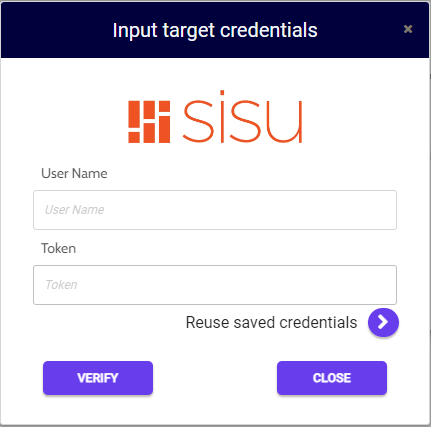
-
Finally, click Activate to get your Integration started:
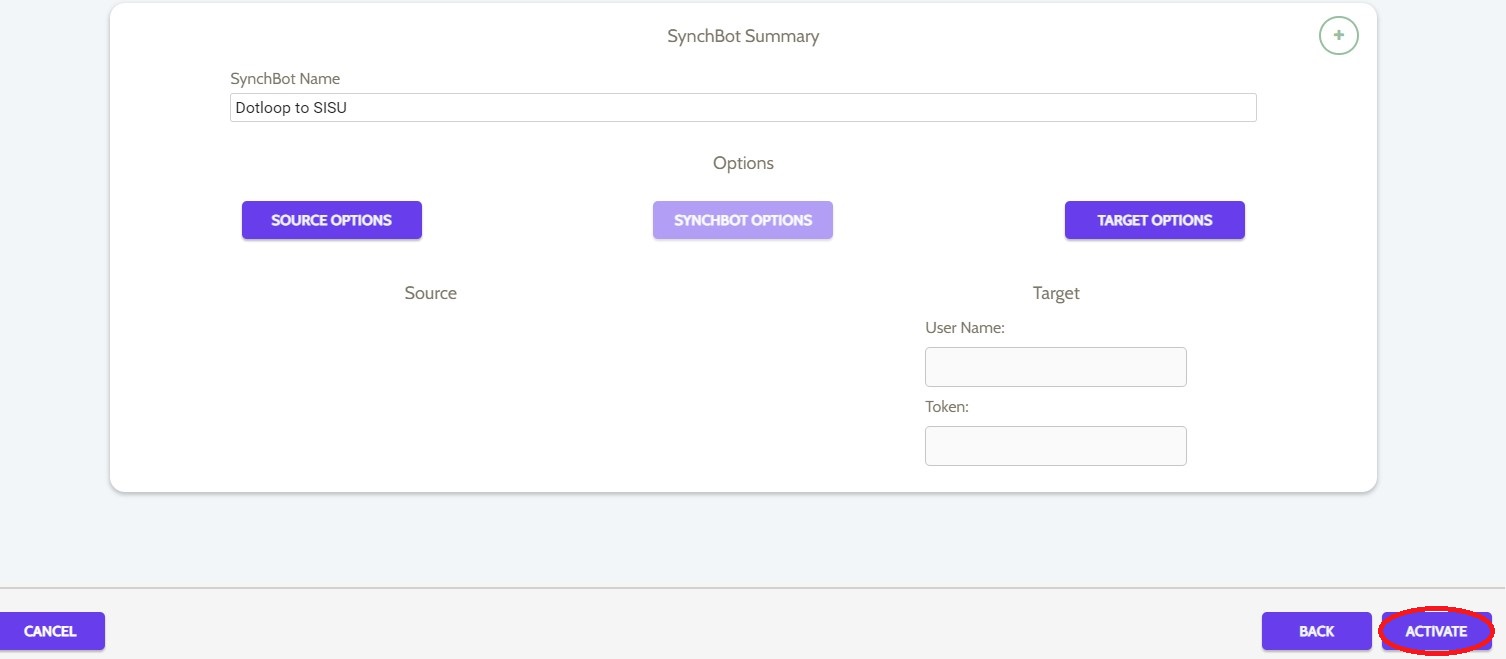
Your integration is now active! You can access and update your Integration's Source and Target Options by clicking the wrench icon next to the Source and Target on the RealSynch dashboard.
Dotloop to Sisu Integration Functionality
Here is a demonstration of the Integration setup:

