Setup: BoomTown to Fello Connect Integration
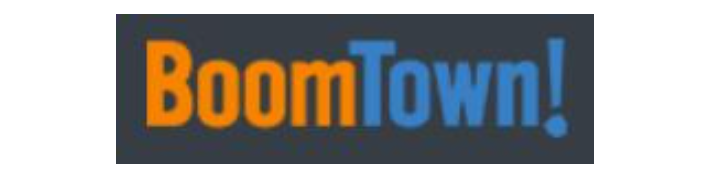
Setup Instructions:
-
From your RealSynch dashboard, click + Add Integration:
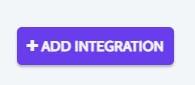
-
Select BoomTown as your Source and Fello Connect as your Target:
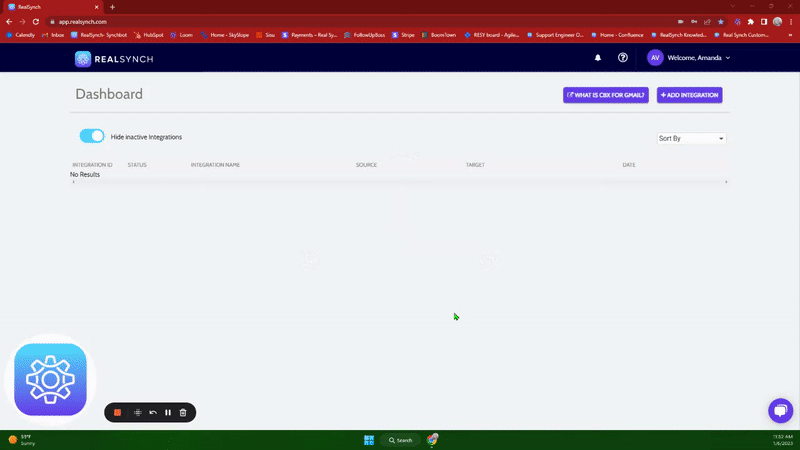
-
Next, click Instructions on the BoomTown icon and follow along:

- Then click Connect > Click Verify > Login to BoomTown on the page presented and grant access > click Close:
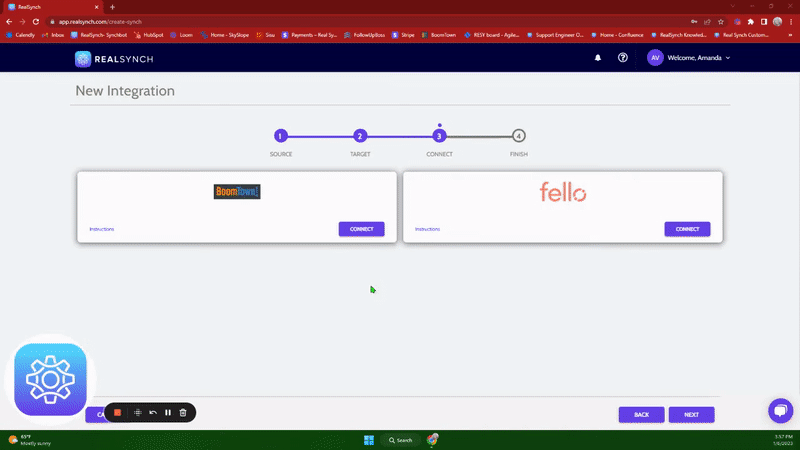
-
Next, click Instructions on the Fello Connect icon and follow along:
- In Fello Connect, go to Settings and click Integrations:
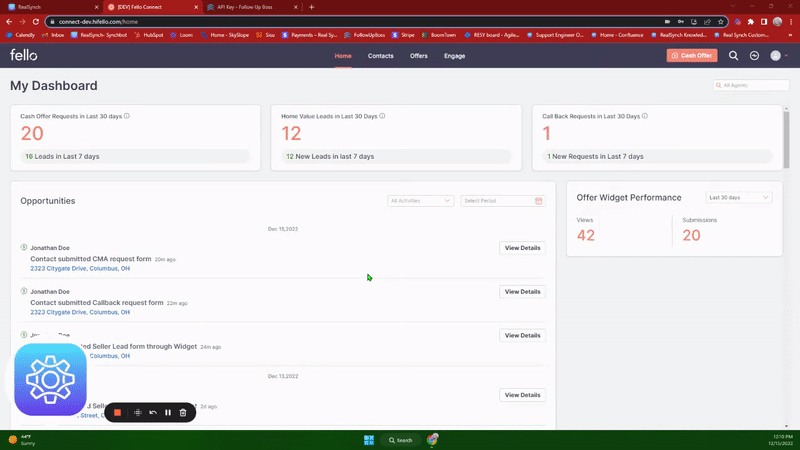
- Copy the API key found under "Connect to your CRM":
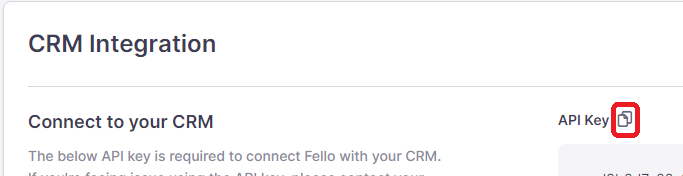
- Then, on the dashboard, click Connect > Paste the copied API Key> Click Verify > click Close:
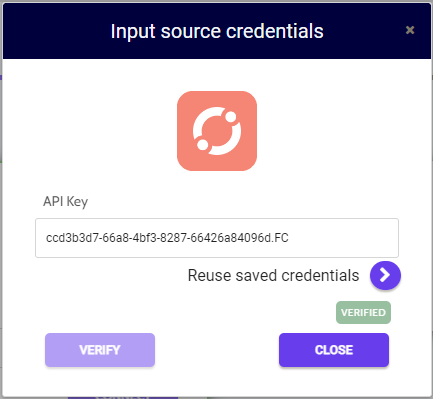
-
Both Source and Target connections should now display as Verified > Click Next.
- If you would like to add a tag to the integration that would prevent a lead from integrating, the tag can be added under Source Options > Filters> and add the tag to the section below:

*Note: this means that if the tag present here is added to a lead, the lead WILL NOT integrate* - Click Save > Close, then select Integration Options. This is where you will select the agents in BoomTown that can use the integration.

-
Once Completed, click Save and Activate:
Your integration is now active! You can access and update your Integration's Source Options by clicking the wrench icon next to the Source on the RealSynch dashboard.
Setup: Fello Connect to BoomTown Integration

