Setup: Fello Connect to BoomTown Integration
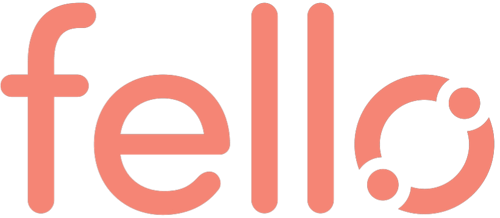
Setup Instructions:
-
From your RealSynch dashboard, click + Add Integration:
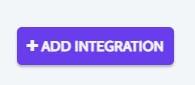
-
Select Fello Connect as your Source and BoomTown as your Target:
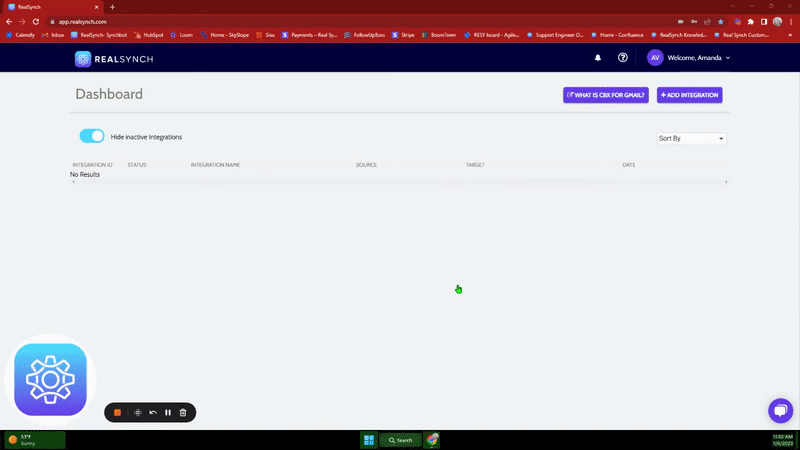
-
Click Instructions on the Fello Connect icon and follow along:
- In Fello Connect, go to Settings and click Integrations:
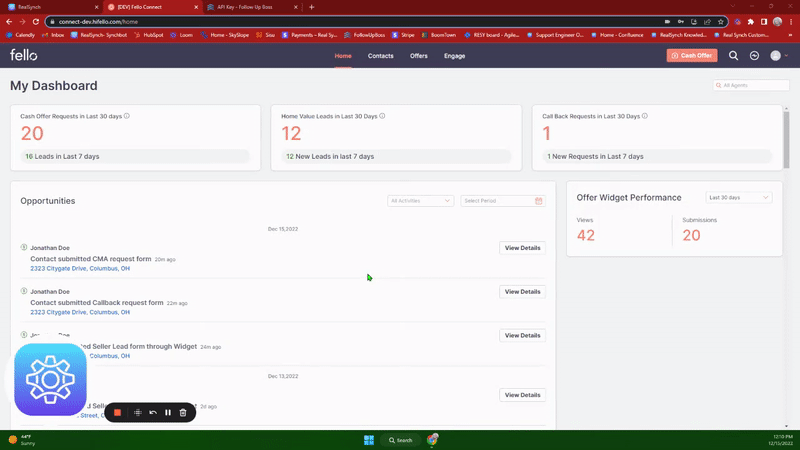
- Copy the API key under "Connect to your CRM":
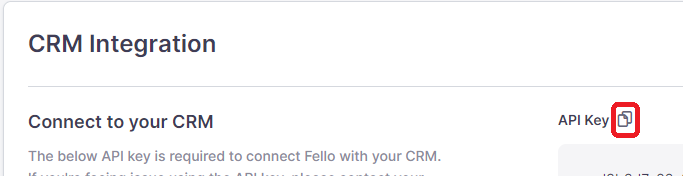
- Then, on the dashboard, click Connect > Paste the copied API Key> Click Verify > click Close:
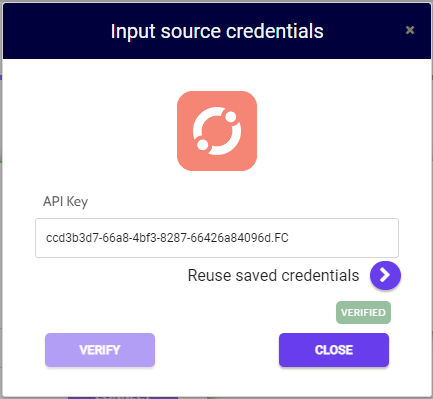
-
Next, click Instructions on the BoomTown icon and follow along:

- Then click Connect > Click Verify > Login to BoomTown on the page presented and grant access > click Close:
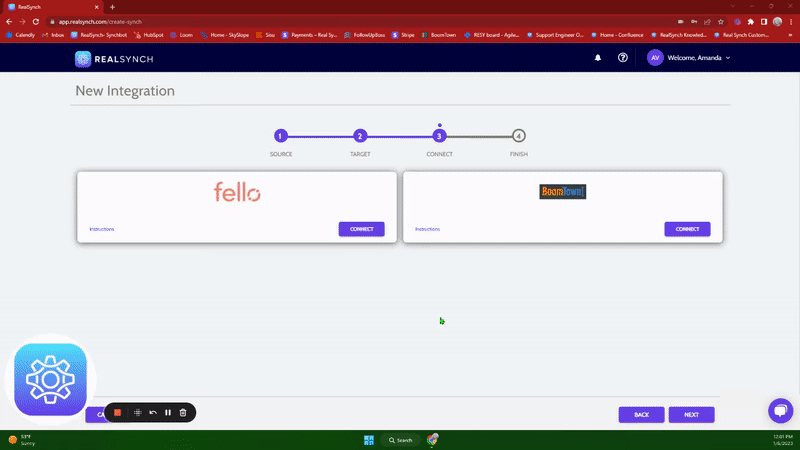
-
Both Source and Target connections should now display as Verified > Click Next and you can go through your Source and Target Options.
- Under Target Options > Custom Mappings, you will find the option to select a default source for new leads created in BoomTown:
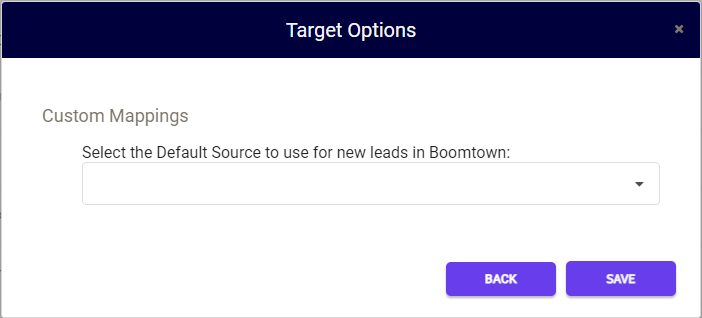
-
Once selected, Click Save > Close > and Activate:
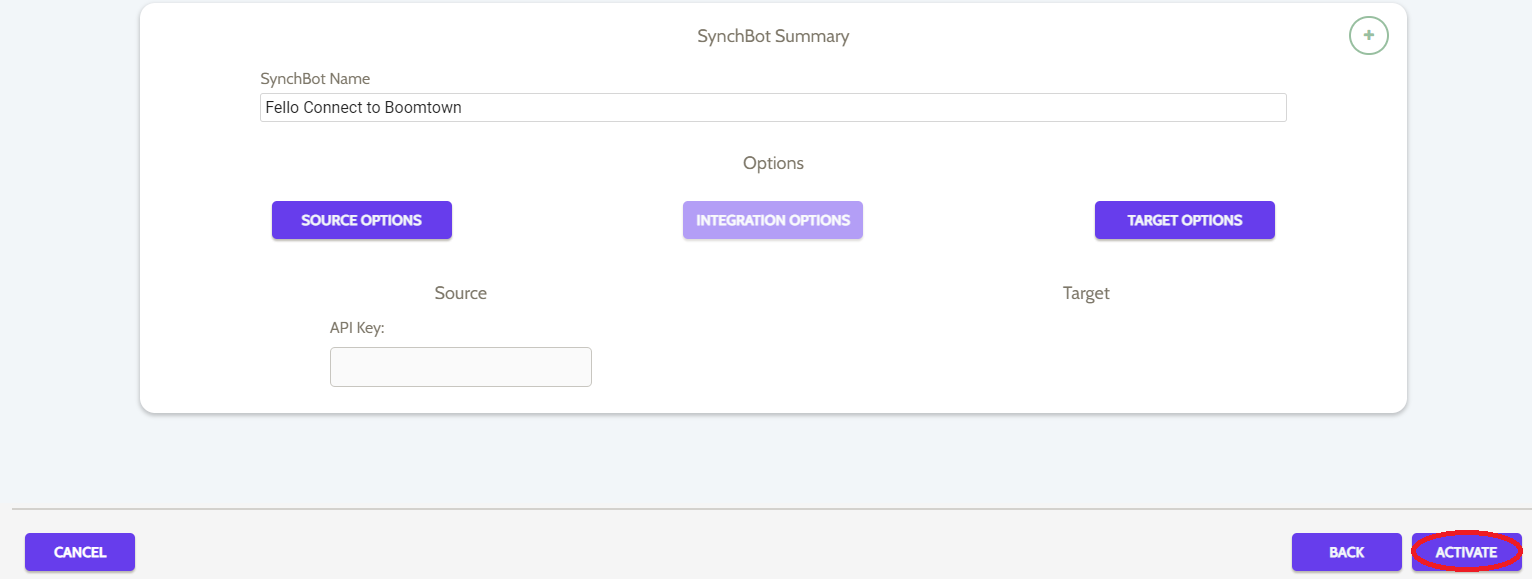
Your integration is now active! You can access and update your Integration's Source and Target Options by clicking the wrench icon next to the Source and Target on the RealSynch dashboard.
Setup: BoomTown to Fello Connect Integration

