Fello Connect to Follow Up Boss Integration Features
Features:
- A lead created through the Widget is the only way for a lead to go through the integration via Contact Creation.
- Agent assignment when the lead is created in Follow Up Boss is based on Lead Flow Rules in Follow Up Boss.
- After the integration has been activated, you can go to the Target Options> Custom Mappings and choose the default stage you would like to assign to your new leads in Follow Up Boss:
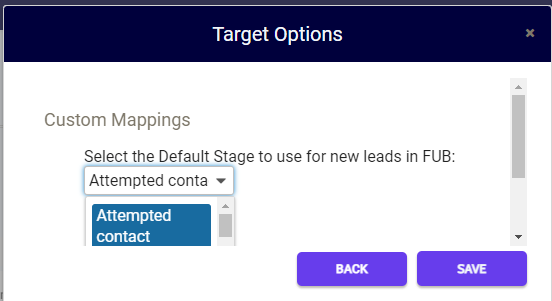

- The following fields map over into Follow Up Boss from the lead information in Fello Connect:
Mapped Fields First Name * Last Name * Email Address * Phone Number Address Source Campaign Medium *Note: The fields containing the * are Required fields*
- The Source, Campaign, and Medium information will be mapped to the Activity field on the lead in Follow Up Boss:
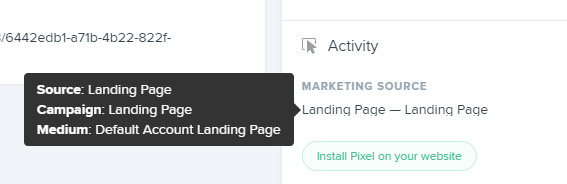
- If the email address is changed/ updated in Fello Connect, it may cause unexpected results in Follow Up Boss.
Note: One result could be the new email address being added to the lead in Follow Up Boss with a matching phone number. - Tags are added on the lead in Follow Up Boss based on a few instances:
- A tag is added under Source Options> Filters or Target Options> Conversation Tags that will be added when the integration executes:
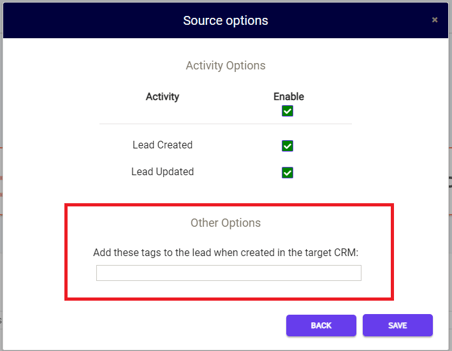

- A tag is added based on the option chosen within the Widget:
Sell My Home = Cash Offer (Fello Seller Lead)
View Home Value = Home Value (Fello Home Value)

- The Contact triggers a tag being added in Fello connect selecting the Contact Button for a Callback Request (Fello Callback Request), and the option for Improving the Home Estimate (Fello CMA Request):
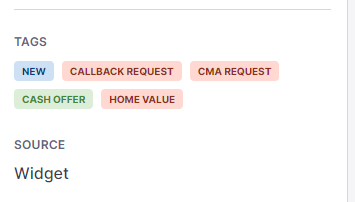

- A tag is added under Source Options> Filters or Target Options> Conversation Tags that will be added when the integration executes:
- Each time an action is performed that triggers the integration, it will also add a note to the lead that contains the information from the Widget:
Example:
Setup: Fello Connect to Follow Up Boss Integration
Setup: Follow Up Boss to Fello Connect Integration
