Setup: Follow Up Boss to Fello Connect Integration
Setup Instructions:
-
From your RealSynch dashboard, click + Add Integration:
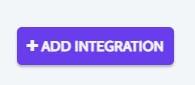
-
Select Follow Up Boss as your Source and Fello Connect as your Target:
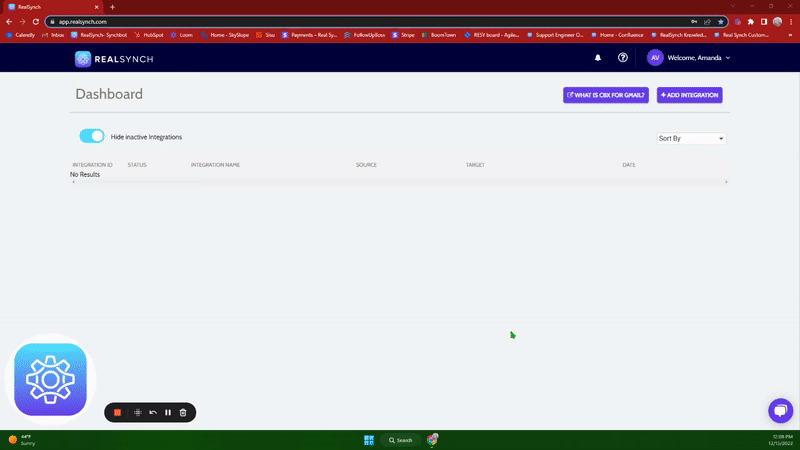
-
Click Instructions on the Follow Up Boss icon and follow along:

-
Then click Connect > Add API Key> Click Verify > click Close:
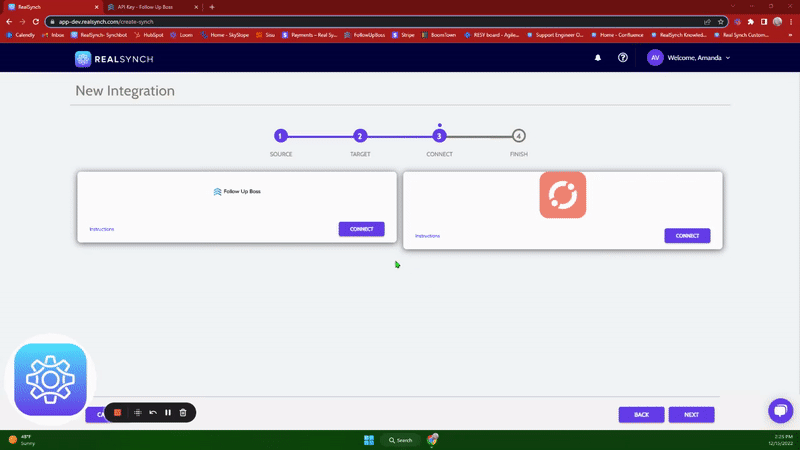
-
Next, click Instructions on the Fello Connect icon and follow along:
- In Fello Connect, go to Settings and click Integrations:
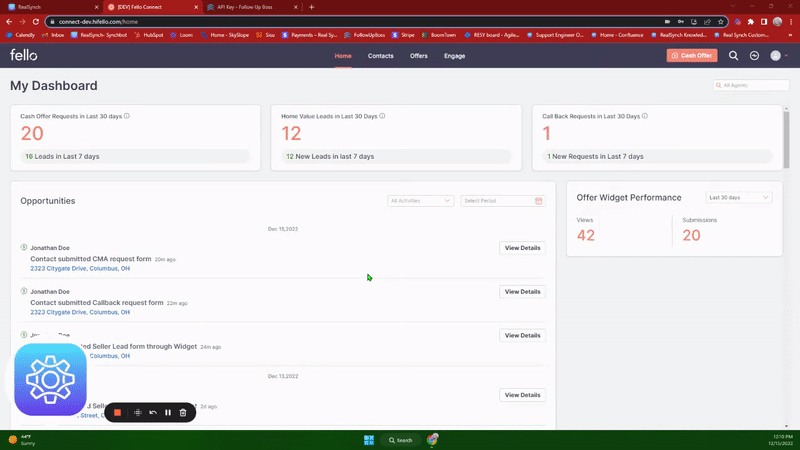
- Copy the API key found under "Connect to your CRM":
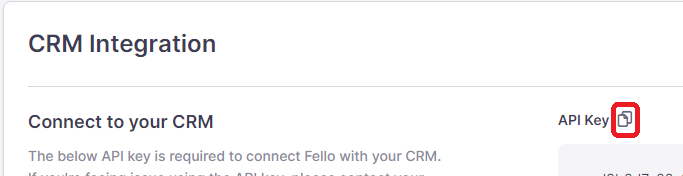
- Then, on the dashboard, click Connect > Paste the copied API Key> Click Verify > click Close:
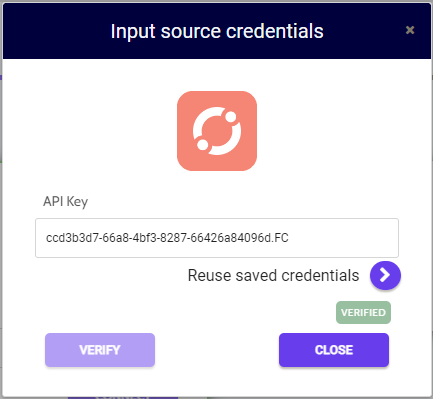
-
Both Source and Target connections should now display as Verified > Click Next.
- If you would like to add a tag to the integration that would prevent a lead from integrating, the tag can be added under Source Options > Filters> and add the tag to the section below:

*Note: this means that if the tag present here is added to a lead, the lead WILL NOT integrate* -
Once completed, Save and Activate:
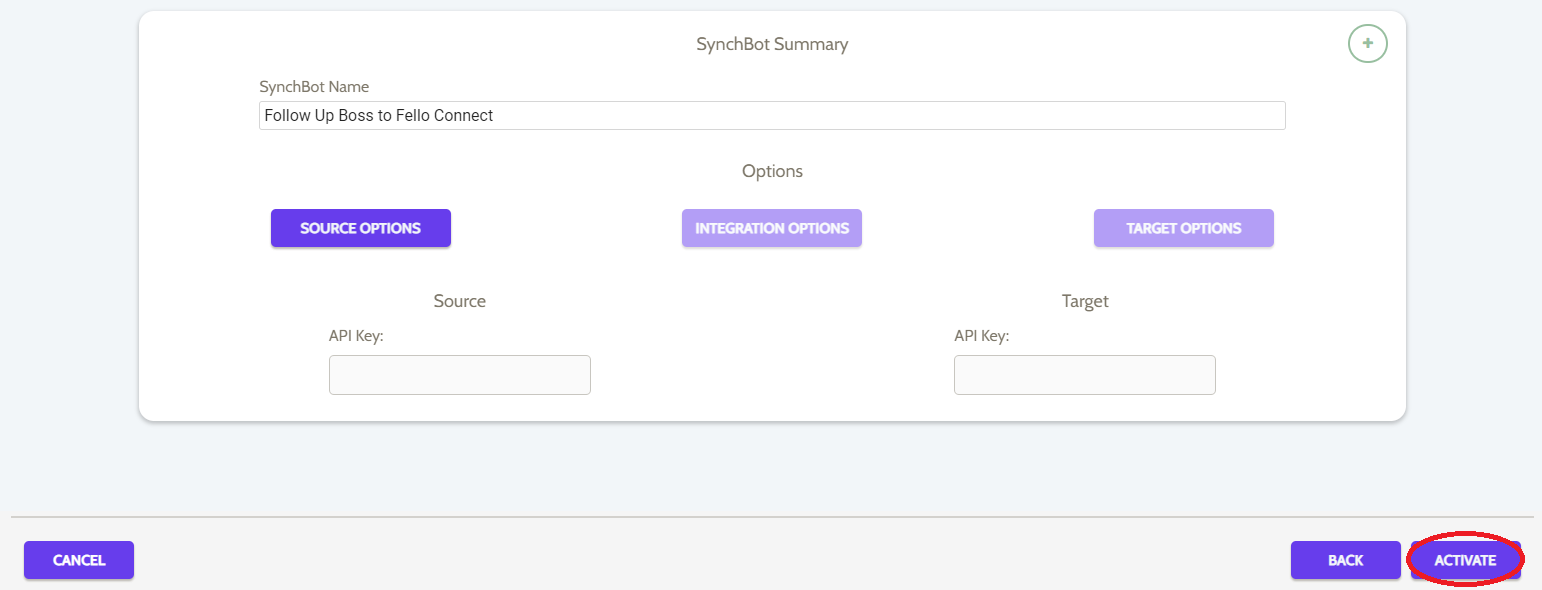
Your integration is now active! You can access and update your Integration's Source Options by clicking the wrench icon next to the Source on the RealSynch dashboard.
Setup: Fello Connect to Follow Up Boss Integration

