Setup: Firepoint to Sisu Integration

Setup Instructions:
-
From your RealSynch dashboard, click + Add Integration:
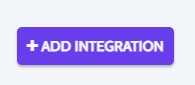
-
Select Firepoint as your Source and Sisu as your Target:
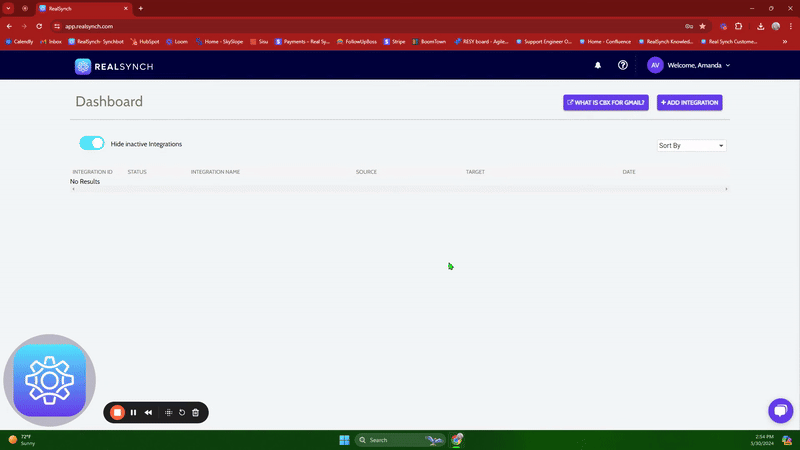

-
Click Instructions on the Firepoint icon and follow along to retrieve your Office API Key and Agent API Key:

-
Fill in your Office API Key and Agent API Key. Click Verify and Close:
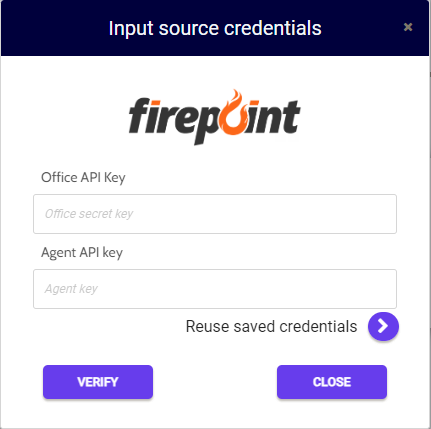
* The Office and Agent API keys can be found by going to Settings > Partner Integrations in Firepoint*


-
Next, click Instructions on the Sisu icon and follow along:

-
Fill in your User Name Name and Token. Click Verify and Close:

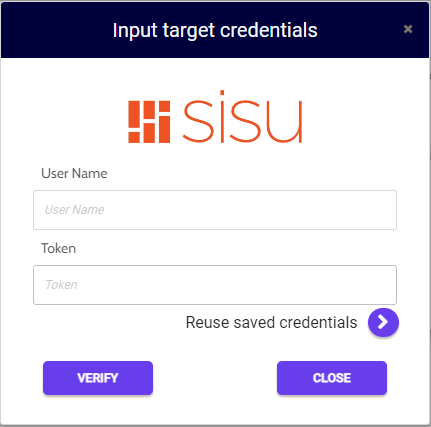
-
To find the User Name and Token info in Sisu: Click Admin > Team Settings > API Credentials/ Webhooks:
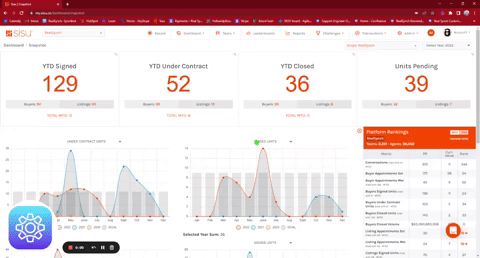
-
Both Source and Target connections should now display as Verified. Click Next and Activate:
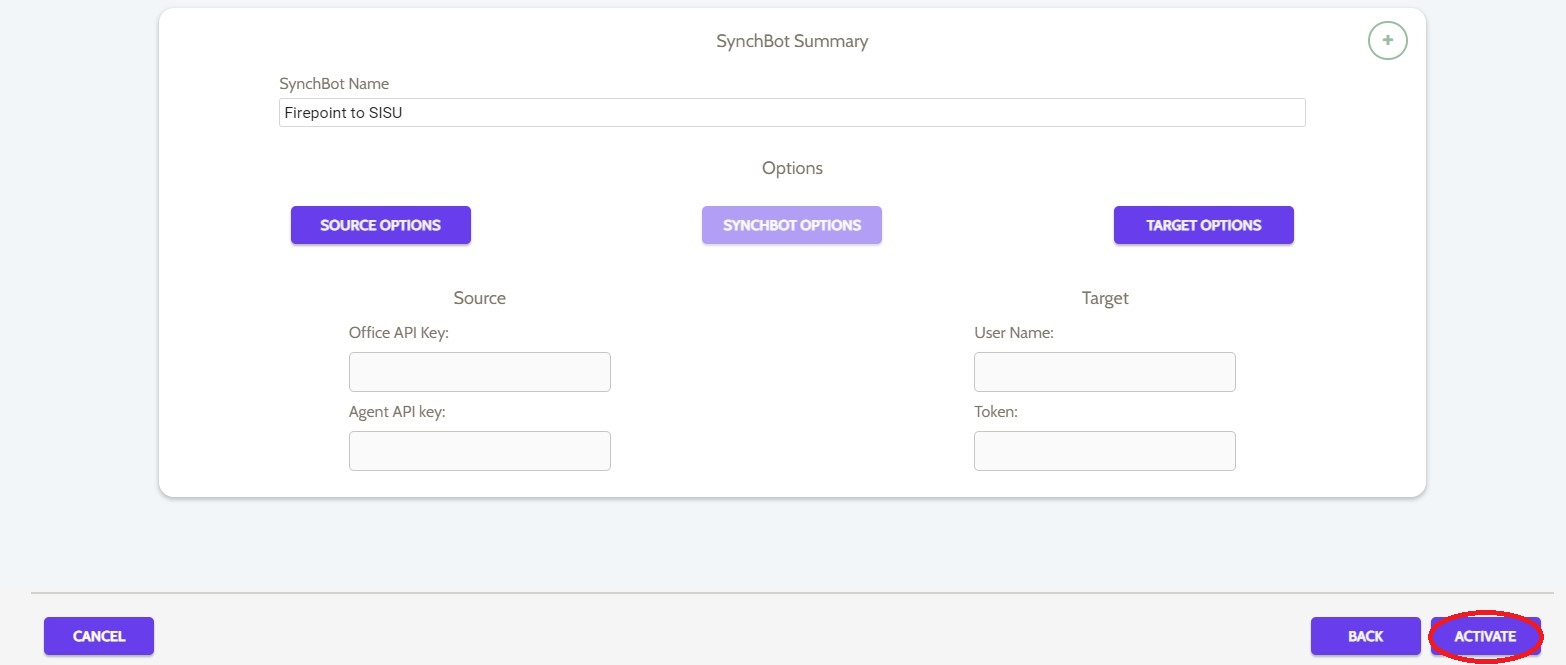
Your integration is now active! You can access and update your Integration's Source and Target Options by clicking the wrench icon next to the Source and Target on the RealSynch dashboard.
Here is a demonstration of the Firepoint to Sisu Integration in action:
Firepoint to Sisu Integration Features
