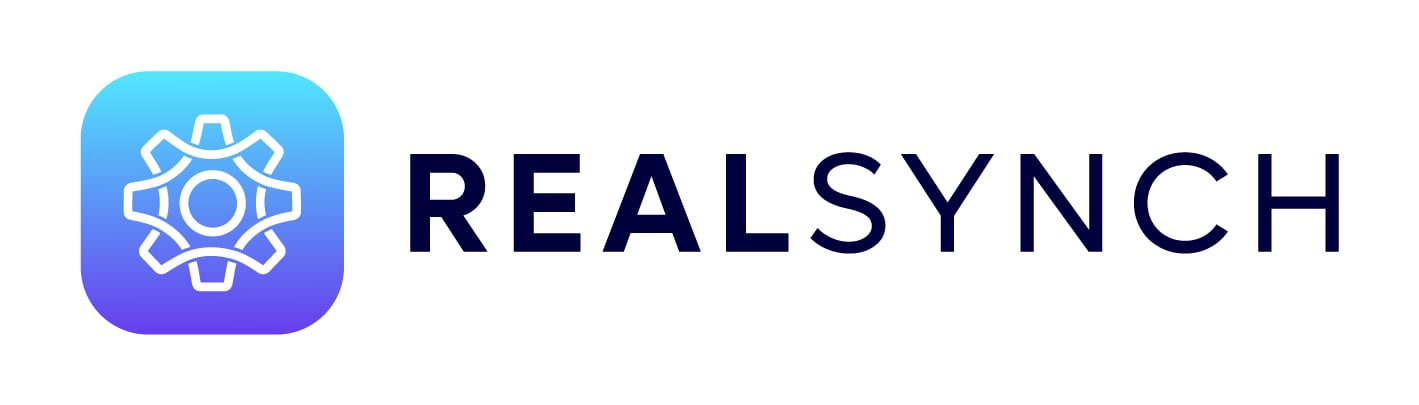Connect Google to Your Android
This article will assist in getting your Android phone connected and synced with Google
To Connect your Google Account
- Start by going to Settings> Accounts/Accounts and Backup
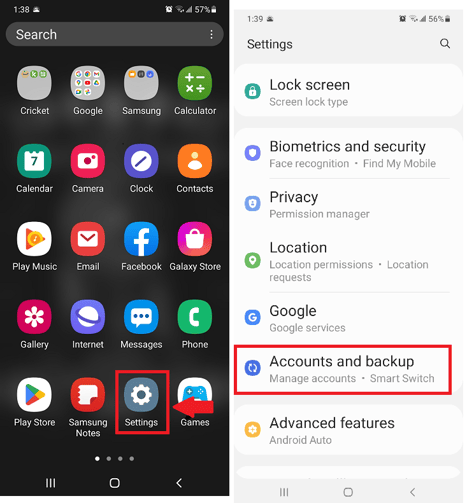
- From there, you will either be on the screen to add your account, or you will need to select Manage Accounts.
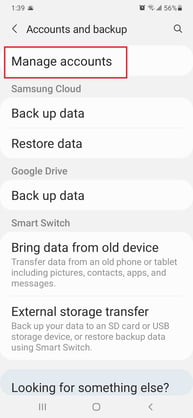
- Then, tap Add Account and select Google as the Email Provider
- Input your login credentials in the fields provided and tap Next
- The screen containing the Terms of Service and Privacy Policy will appear and to proceed tap "I Agree"
- You are now connected to Google!
Connecting your Account to Chrome and Turn on Sync
- Once you have added your account to your Android, you can then connect your account to your Chrome App.
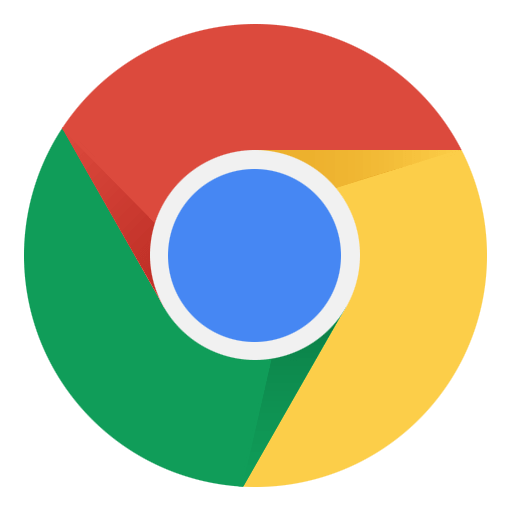
- Access your Chrome App, then tap More (three dots on upper right) > Settings> Turn On Sync
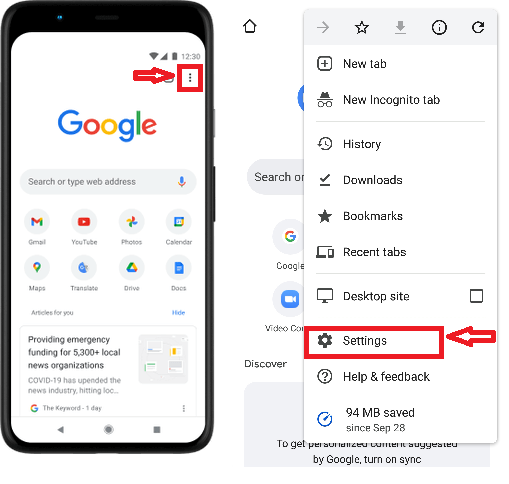
- You can then choose the account you would like to use, and tap "Yes, I'm in"
- This will turn on Syncing for your Google account and connect to your Google Chrome!
Connecting Your Account via the Gmail App
- Open your Gmail App
- Tap your profile picture in the top right corner.
- Tap Add Another Account, and choose Google as the type of account you would like to add.
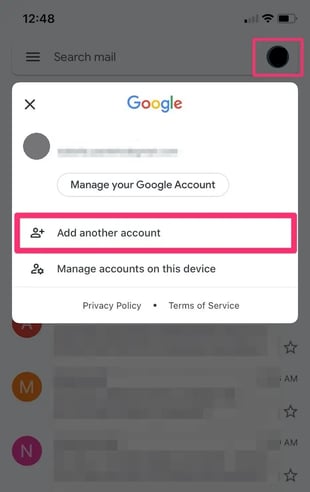
- Input your login credentials in the fields provided and tap Next and Accept the Terms and Conditions.
- You are now connected to your Google Account!