Setup: Real Geeks to Google Contacts Integration

Setup Instructions:
-
From your RealSynch dashboard, click + Add Integration:
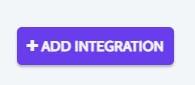
-
Select Real Geeks as your Source and Google Contacts as your Target:
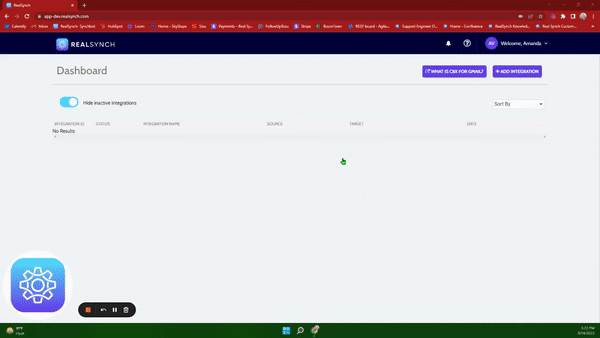
-
Click Instructions on the Real Geeks icon and follow along:
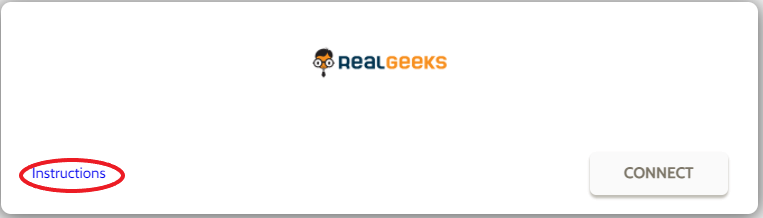
-
Click Connect on the Real Geeks Source, Generate API Key, and Copy:
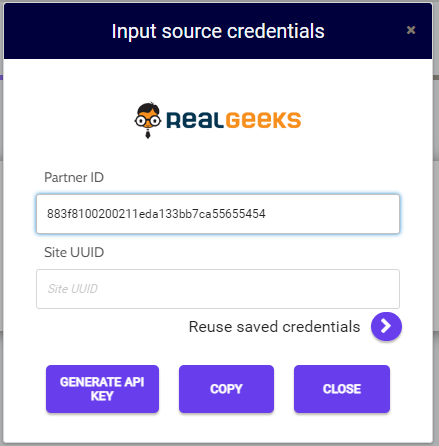
-
Go to http://leadrouter.realgeeks.com And log into your Admin account if you're not logged in.

-
Click Configure Destinations:

-
-
Select your Real Geeks website:

-
-
On the next screen, select Custom API near the bottom of the screen:


-
In the URL field, paste: https://743s2zo8s4.execute-api.us-east-2.amazonaws.com/PROD/prodsqs?crm=realgeeks&path=/source/src_realgeeks
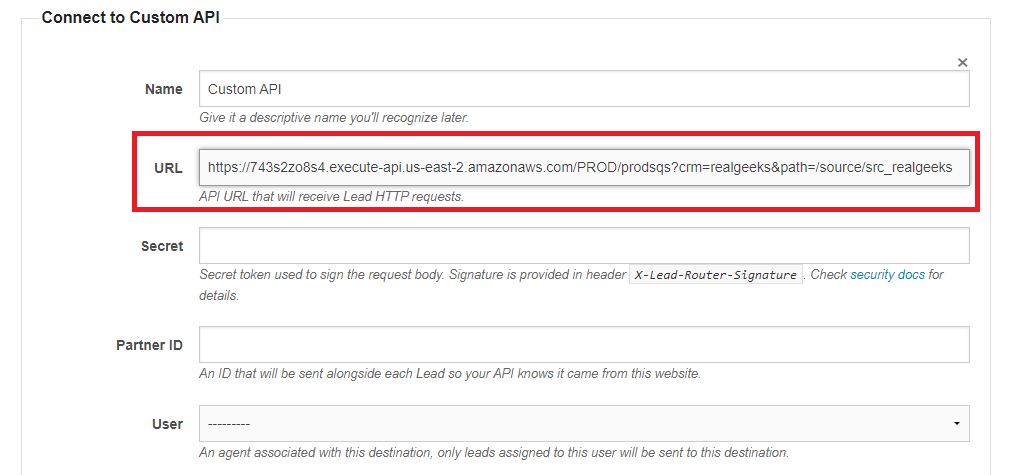
-
Use the API Key you copied to your clipboard in RealSynch to paste the value into the Secret and Partner ID fields:
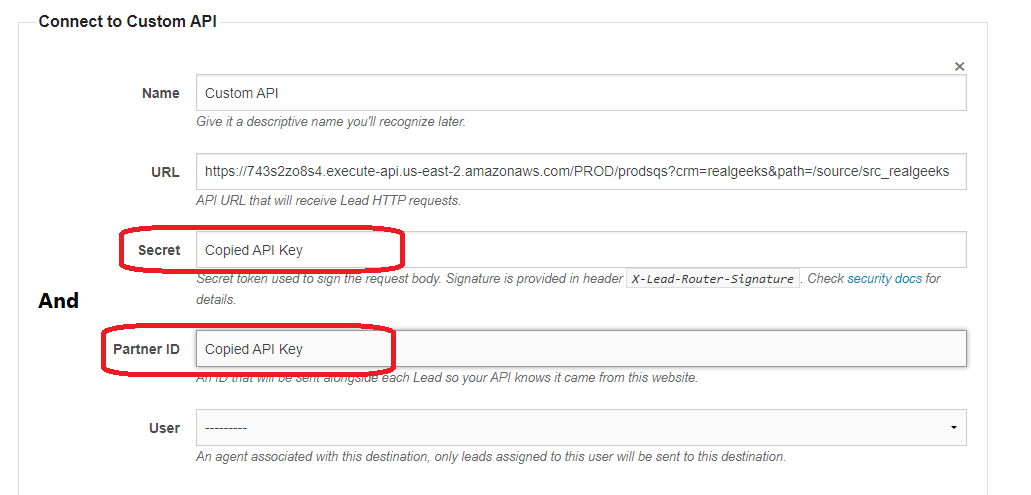
-
Next, go to this URL: https://leadrouter.realgeeks.com/dev/real-synch/grant/ and slide the toggle switch to the Active position:
-
VERY IMPORTANT: The hexadecimal number below the slider is your Site UUID. Copy it, click Save, and then paste it into the Setup under Site UUID to complete your setup.

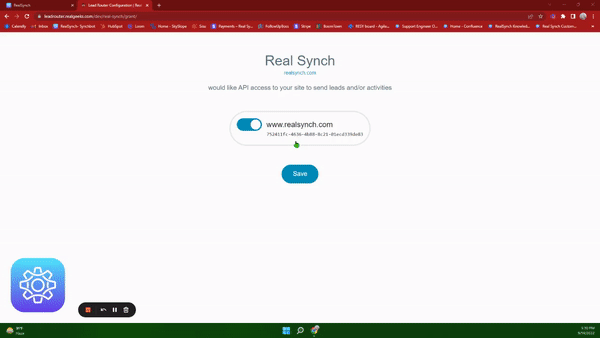
-
Click Close, and the integration will self-verify during the testing.
-
Next, click Instructions on the Google Contacts icon and follow along:
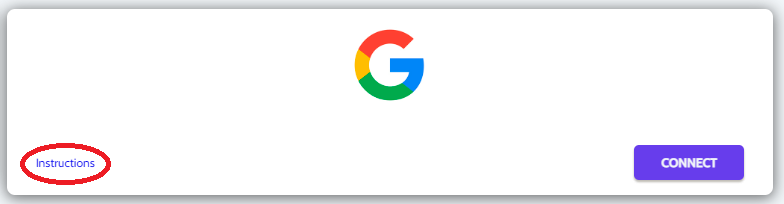
- Click Connect, and if you would like to add multiple accounts, ensure the option is enabled:
*Note: This option requires Admin access in Google Contacts*
-
Click Sign in with Google > Allow > and Close:
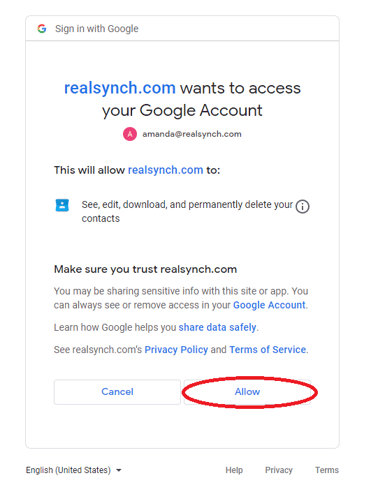
-
The Source will verify during testing, and theTarget should now display as Verified > Click Next and Activate:
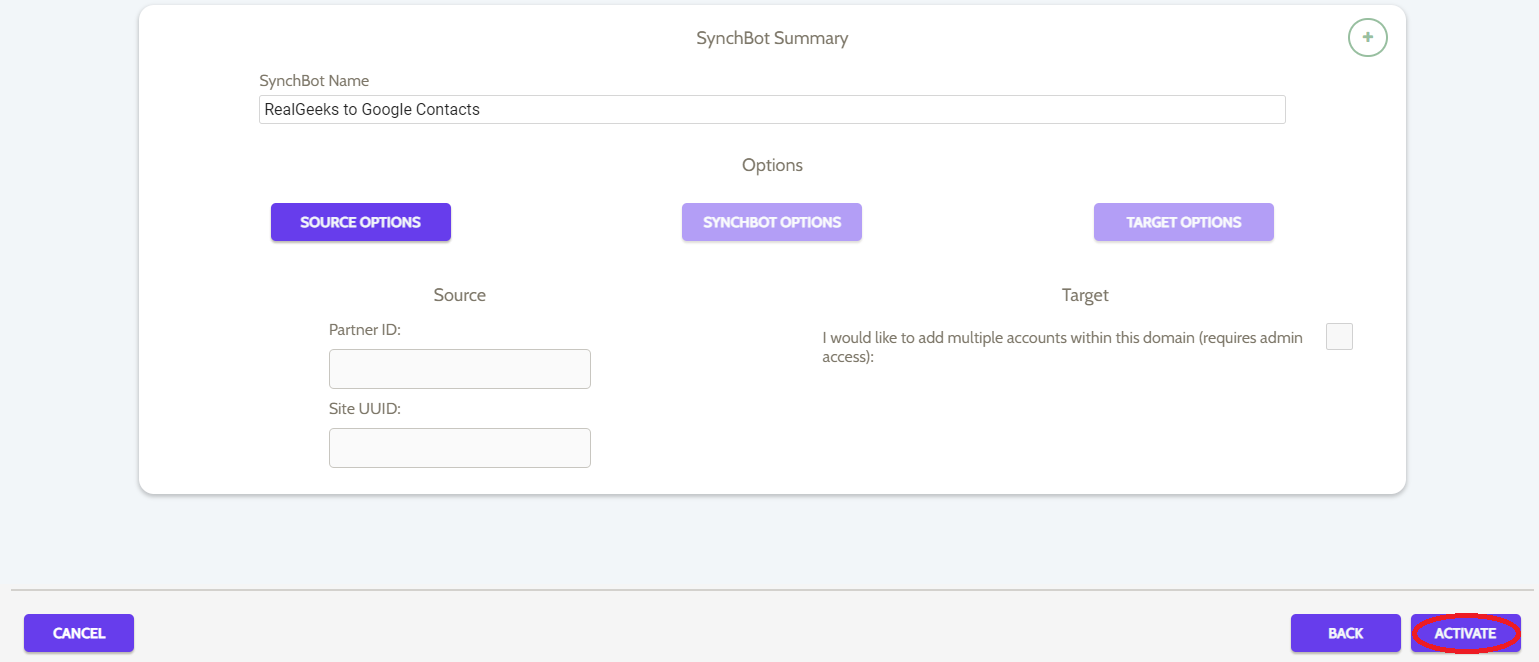
Your integration is now active! You can access and update your Integration's Source Options by clicking the wrench icon next to the Source on the RealSynch dashboard.
Setup: Google Contacts to Real Geeks Integration

