Setup: Google Contacts to Sierra Interactive Integration
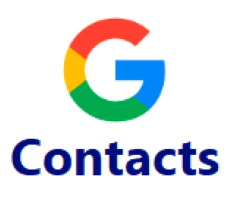
*Note: This integration will send all leads/contacts created on the day of setup (Midnight to Midnight) to the Target CRM automatically. Example: Lead "John Smith" was created in Google Contacts at 6am and the integration was created at 8am. John Smith will automatically be sent to the target CRM.*
Setup Instructions:
-
From your RealSynch dashboard, click + Add Integration:
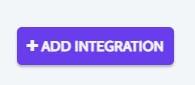
-
Select Google Contacts as your Source and Sierra Interactive as your Target:
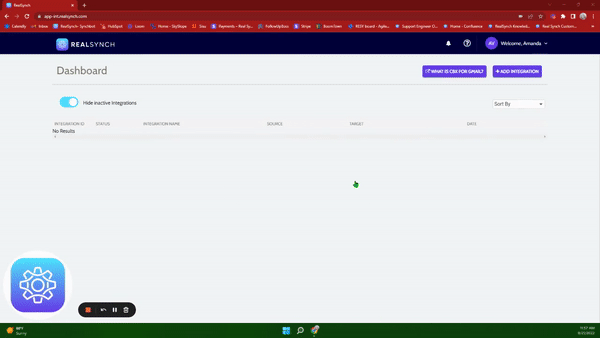
-
Click Instructions on the Google Contacts icon and follow along:
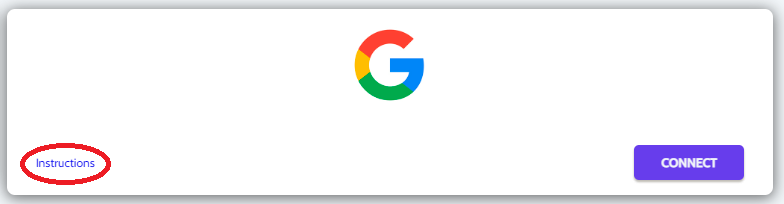
- Click Connect, and if you would like to add multiple accounts, ensure the option is enabled:
*Note: This option requires Admin access in Google Contacts*
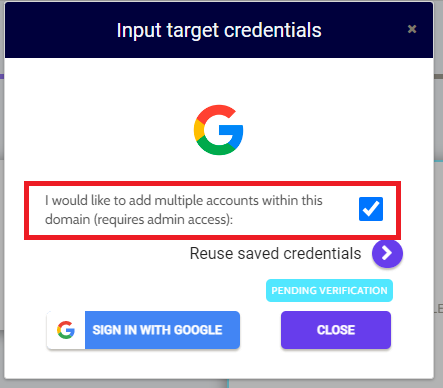
- Click Sign in with Google > Allow > and Close:
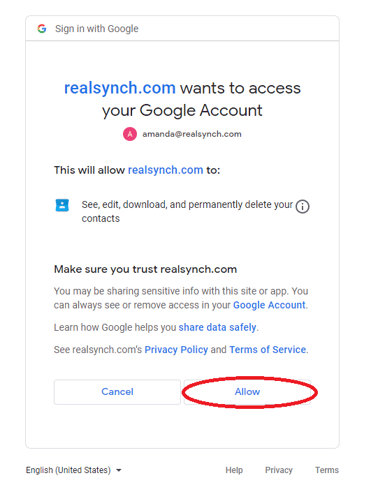
-
Next, click Instructions on the Sierra Interactive icon and follow along:
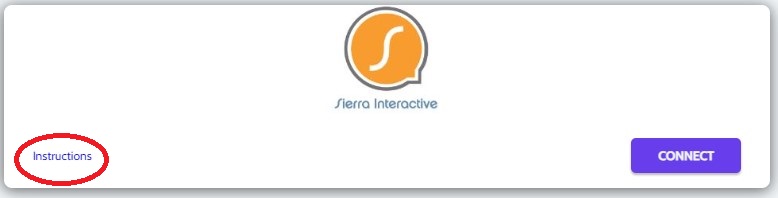
-
Click Connect on the Sierra Interactive icon and a verification screen will appear:
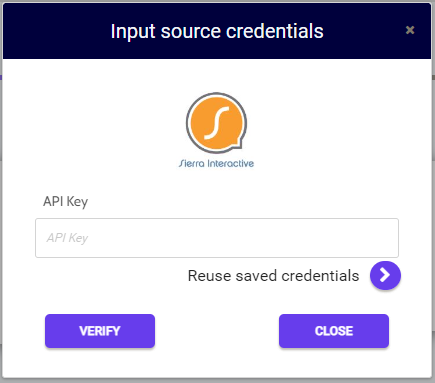
-
Next, login to your Sierra Interactive Admin/Owner account, select Integrations from the drop down settings menu, select the Sierra Interactive icon from the list of available integrations, and copy the provided API Key:

-
Then paste the API Key in your source credentials, click Verify and Close:
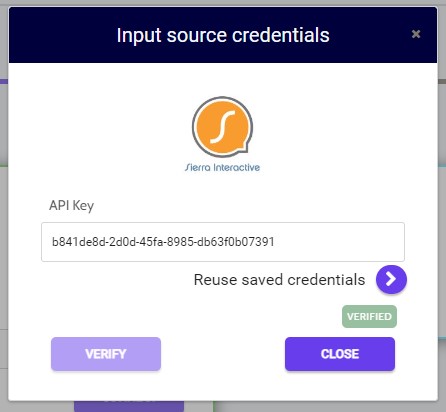
-
Both Source and Target connections should now display as Verified > Click Next
-
*If you do not want to migrate the existing Contacts into Sierra Interactive upon activation, Go to Source Options > Filters, and disable the Contact Created Option:
-png.png?width=605&name=Source%20Options%20for%20GC%20and%20BT%20(cont%20created)-png.png)
- If you would like to migrate the Contacts into Sierra Interactive, leave the Contact Created option enabled, but disable the Contact Updated option. This will help the migration run smoothly.
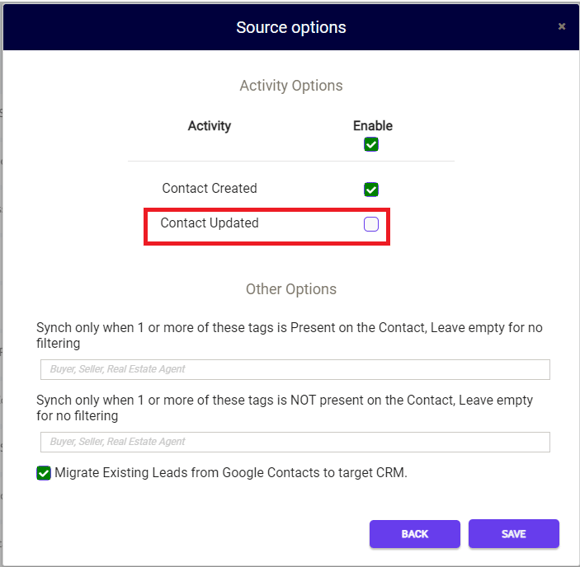
-
Click Close and Activate:
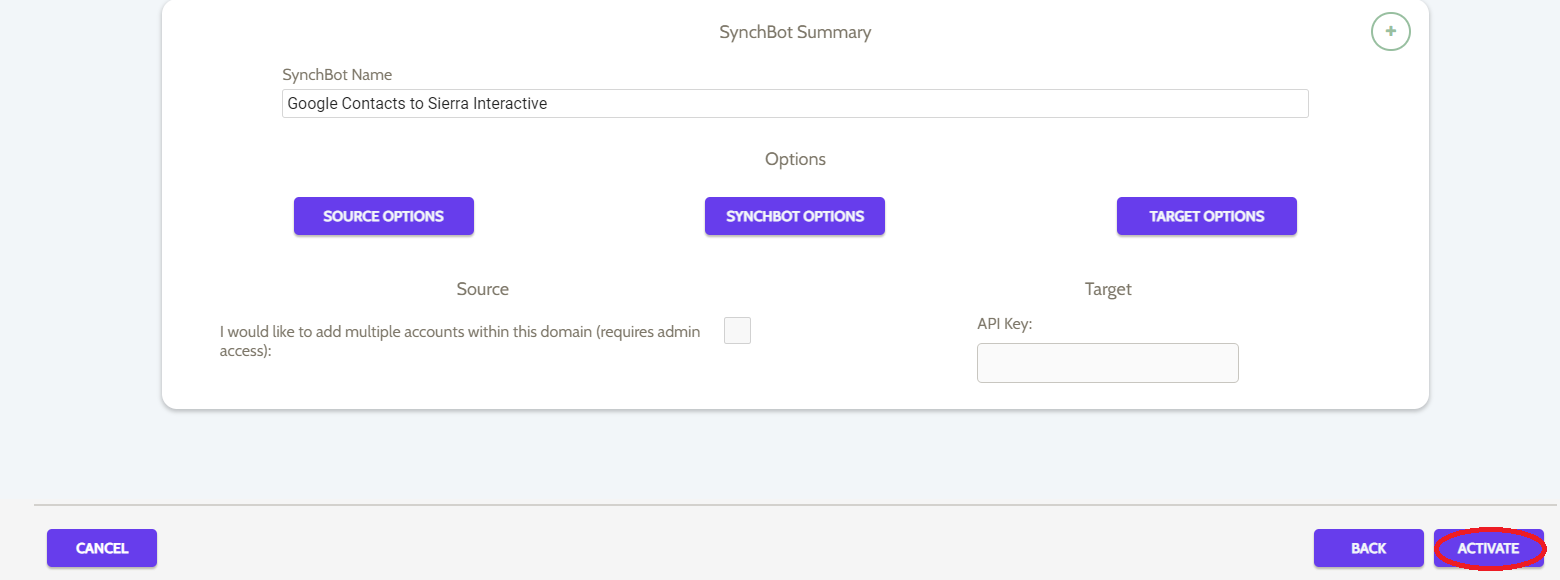
Your integration is now active! You can access and update your Integration's Source and Target Options by clicking the wrench icon next to the Source and Target on the RealSynch dashboard.
Important if Contact Created has been disabled:
- Once your integration has been activated, please allow a few minutes. Then access your Source Options on your integration and Enable the Contact Created Option. This option will need to be enabled in order to send contacts into Sierra Interactive from Google Contacts.
Setup: Sierra Interactive to Google Contacts Integration

