Setup: Sierra Interactive to Google Contacts Integration

Setup Instructions:
-
From your RealSynch dashboard, click + Add Integration:
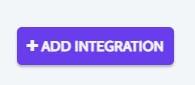
-
Select Sierra Interactive as your Source and Google Contacts as your Target:
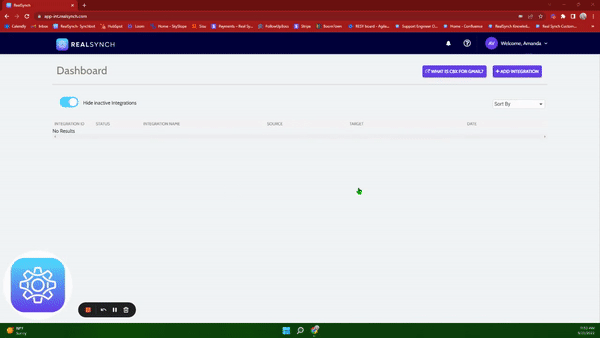
-
Click Instructions on the Sierra Interactive icon and follow along:
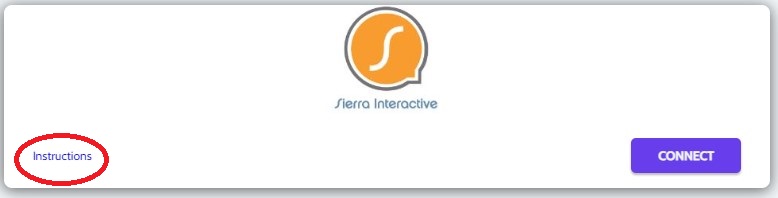
-
Click Connect on the Sierra Interactive icon and a verification screen will appear:
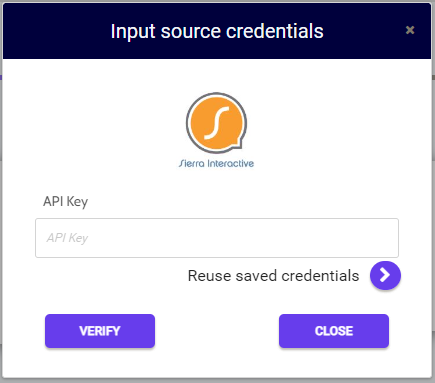
-
Next, login to your Sierra Interactive Admin/Owner account, select Integrations from the drop down settings menu, select the Sierra Interactive icon from the list of available integrations, and copy the provided API Key:

-
Then paste the API Key in your source credentials, click Verify and Close:
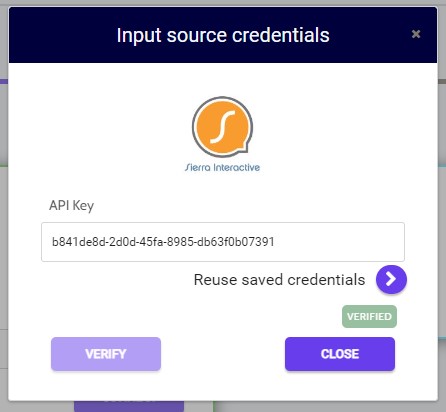
-
Next, click Instructions on the Google Contacts icon and follow along:
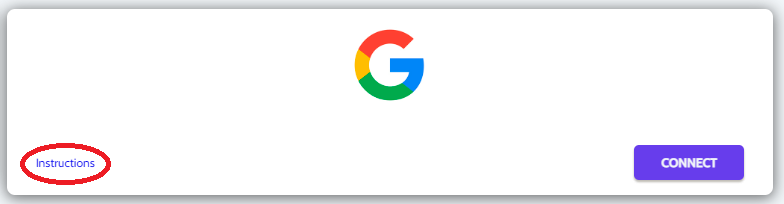
- Click Connect, and if you would like to add multiple accounts, ensure the option is enabled:
*Note: This option requires Admin access in Google Contacts*
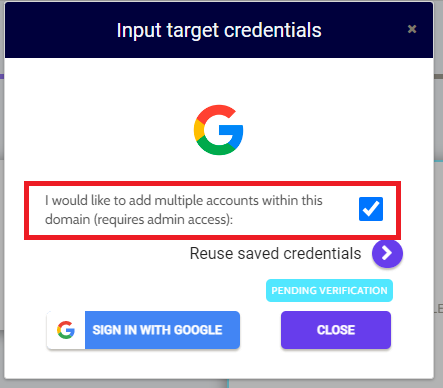
-
Click Sign in with Google > Allow > and Close:
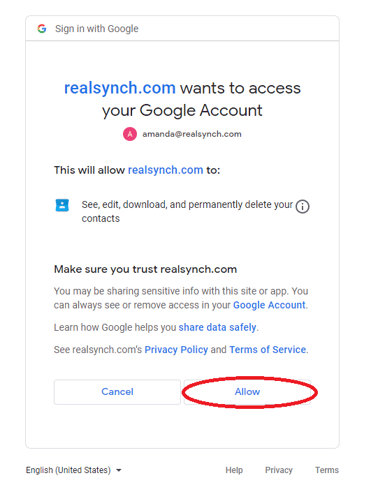
-
Both Source and Target connections should now display as Verified > Click Next
-
Under the Source Options > Filters, "Lead Created" needs to be enabled:
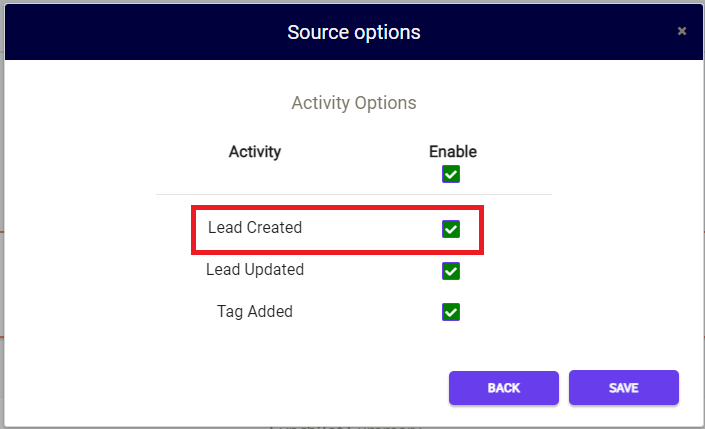
-
Then Click Save > Close> and Activate:
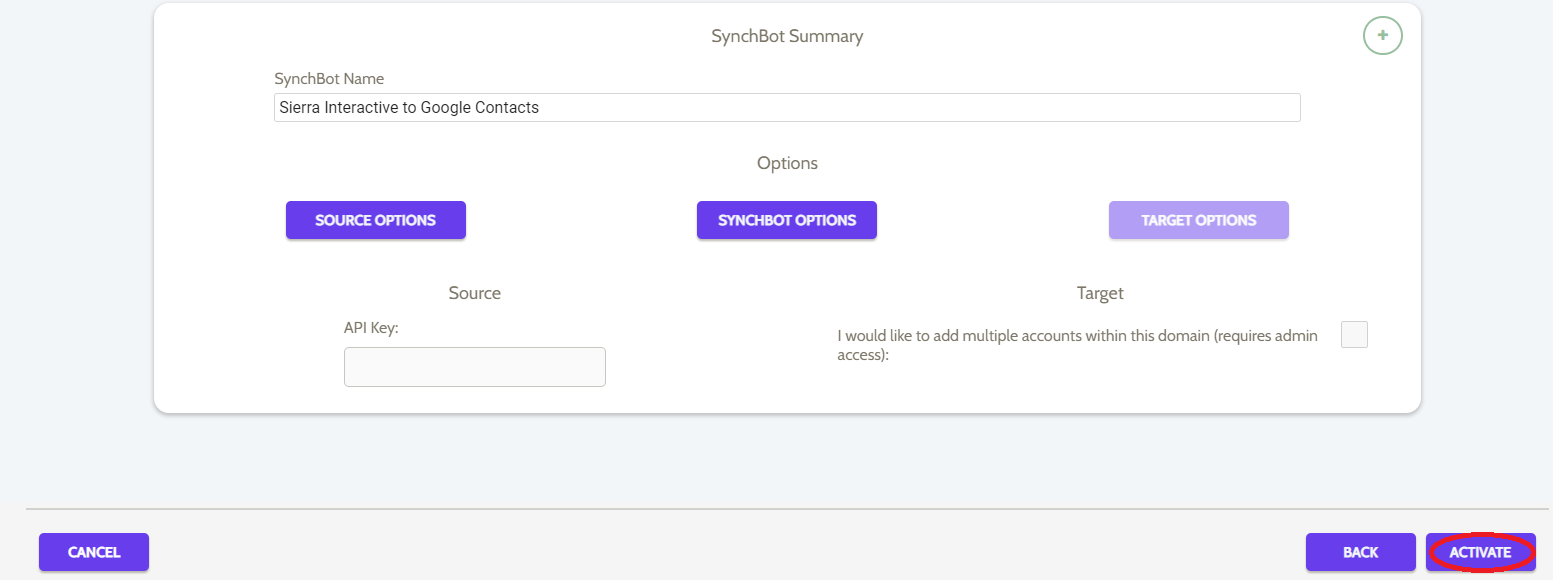
Your integration is now active! You can access and update your Integration's Source Options by clicking the wrench icon next to the Source on the RealSynch dashboard.
Setup: Google Contacts to Sierra Interactive Integration

