Sierra to Structurely Setup

Purpose
Automate the process of sending and creating leads in Structurely.
1) Automatically send new CRM leads.
2) Automatically send existing CRM leads.
Options related to each method are described in the Activity and Filters section below
Before Setting Up Your Integration:
-
This Integration works in concert with a Structurely to Sierra integration. While setting up the Structurely to CRM Integration you will generate a Realsynch API key which will be entered into your Structurely Integrations page to enable a connection, and will be required during setup of this integration.
-
Disable any CRM already sending Leads into Structurely.
-
Make sure all agents and brokerages that will be receiving leads have "Text Messaging" numbers assigned in Structurely under the "Lead Types" menu; if this is not setup for an agent, there will be no way to send Leads from Sierra to Structurely.
Setup Instructions:
-
Login to Realsynch and click + Add Integration:
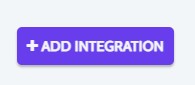
-
Select Sierra as your Source and Structurely as your Target:

-
Next, click Instructions on Sierra and follow along:
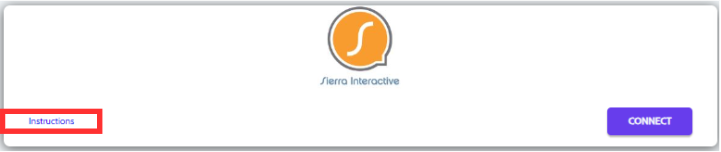

-
Click Connect, Verify and Close:
-
Then click Instructions on Structurely and follow along:


-
Click Connect, Verify, and Close:
Note: When you use the same key you entered into Structurely when activating the Structurely to Sierra Integration; Copy the Realsynch API key from Structurely, Ensure that it is the API Key from the Integrations: RealSynch section of the integrations page in your Owner/Admin account. (See video above)
Activity And Filter Options
-
To automatically start a conversation in Structurely when a Lead registers check the Lead Created Box.
-
To automatically start a conversation in Structurely when a tag is added, check the Tag Added Box.
-
To filter Leads by Tags, Enter a specific tag (or list of tags).
-
To filter Leads by Intents/Types, select from the dropdown menu (you may choose multiple). Options Are: Buyer, Seller, and Buyer/Seller.
-
To filter Leads by Lead Sources, add them in the 3rd box (you may add multiple sources).
-
To filter Leads by assigned Agent enter any Agent email addresses. Click Enter on your keyboard to add an email address to the filter list.
-
Click Next and Activate:
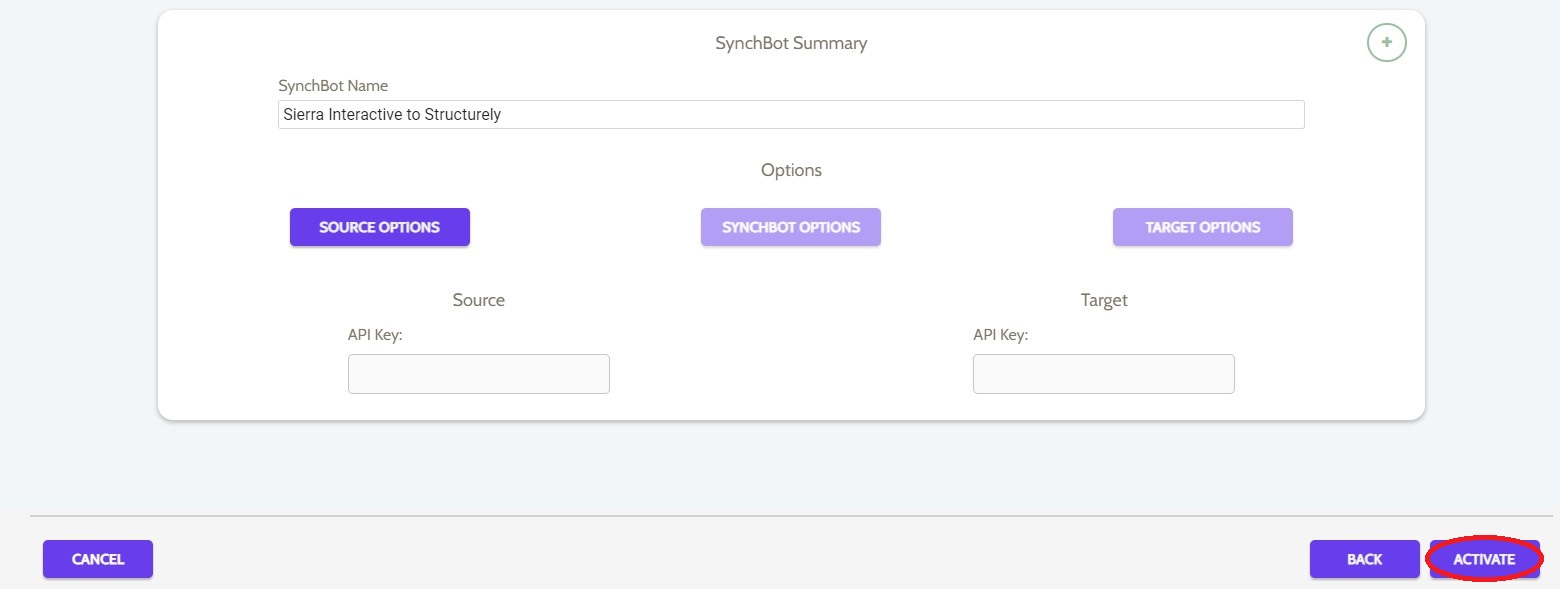
Note: Finally, add the MuteHolmes tag in your CRM to enable Users to Mute/Stop the Structurely ChatBot conversation by Adding this tag to a Contact (this will mute the AI Assistant). Please see your CRM provider documentation for steps and instructions on how to add a tag.
Setup: Structurely to Sierra
