Setup: Vyral Marketing to Sierra Interactive Integration

Value:
Get real-time engagement from your emails into your CRM. When you send out your marketing emails you will be able to see which Leads are engaging, as the integration will automate all the activity in the email as an activity note on that associated contact record in your CRM. Additionally, you can apply tags to a Lead based on these activities to create a targeted list for follow up.
Setup Instructions:
Note: If a Leads engages with a marketing email, a new contact record will be created in Sierra Interactive with the Lead's email address and the Lead's first and last name (if included and not already in your CRM).
-
Login to RealSynch and click + Add Integration:
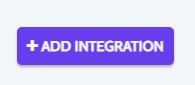
-
Select Vyral as your Source and Sierra Interactive as your Target:
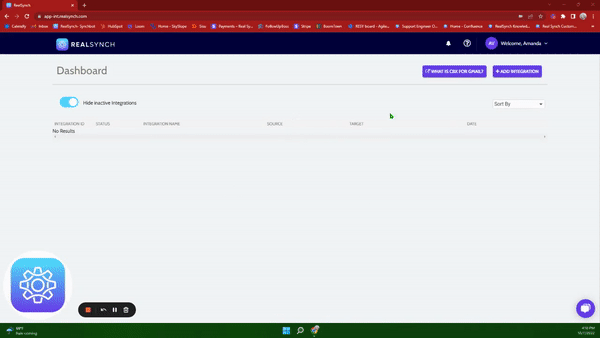
-
Click Instructions on Vyral as your Source and follow along:

-
You will need to contact your Vyral Client Manager to retrieve your Private Key, Public Key, and Account ID. Click Verify and Close:
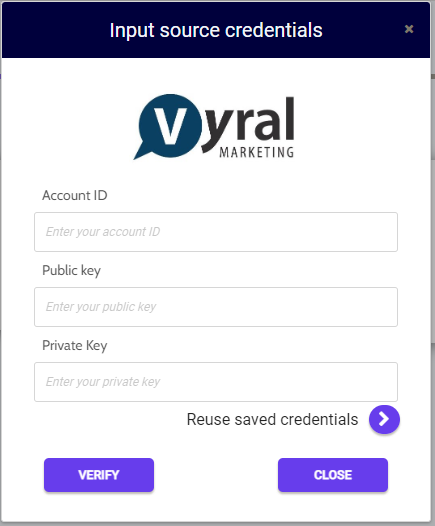
-
Next, click Instructions on the Sierra Interactive icon and follow along:
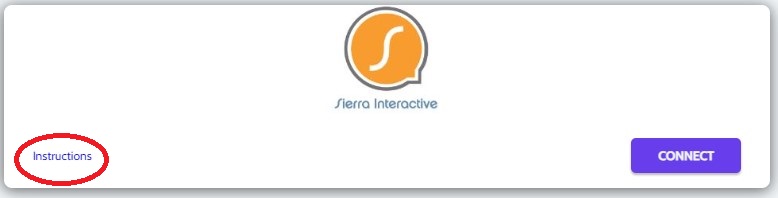
-
Click Connect on the Sierra Interactive icon and a verification screen will appear:
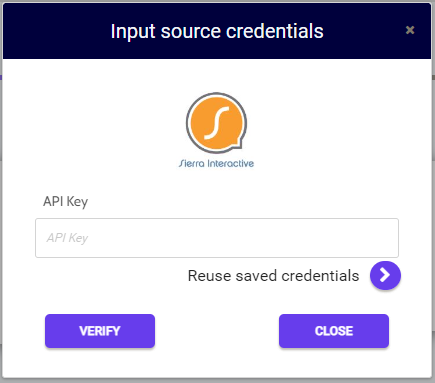
-
Next, login to your Sierra Interactive Admin/Owner account, select Integrations from the drop down settings menu, select the Sierra Interactive icon from the list of available integrations, and copy the provided API Key:

-
Then paste the API Key in your source credentials, click Verify and Close:
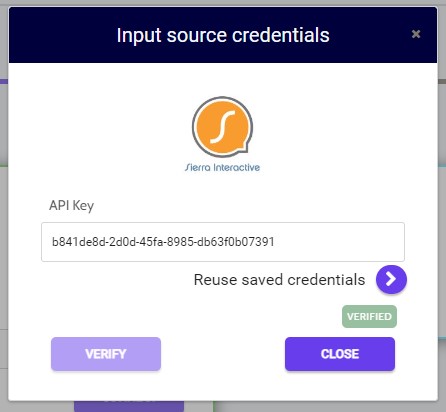
-
Both Source and Target connections should now display as Verified > Click Next and Activate:
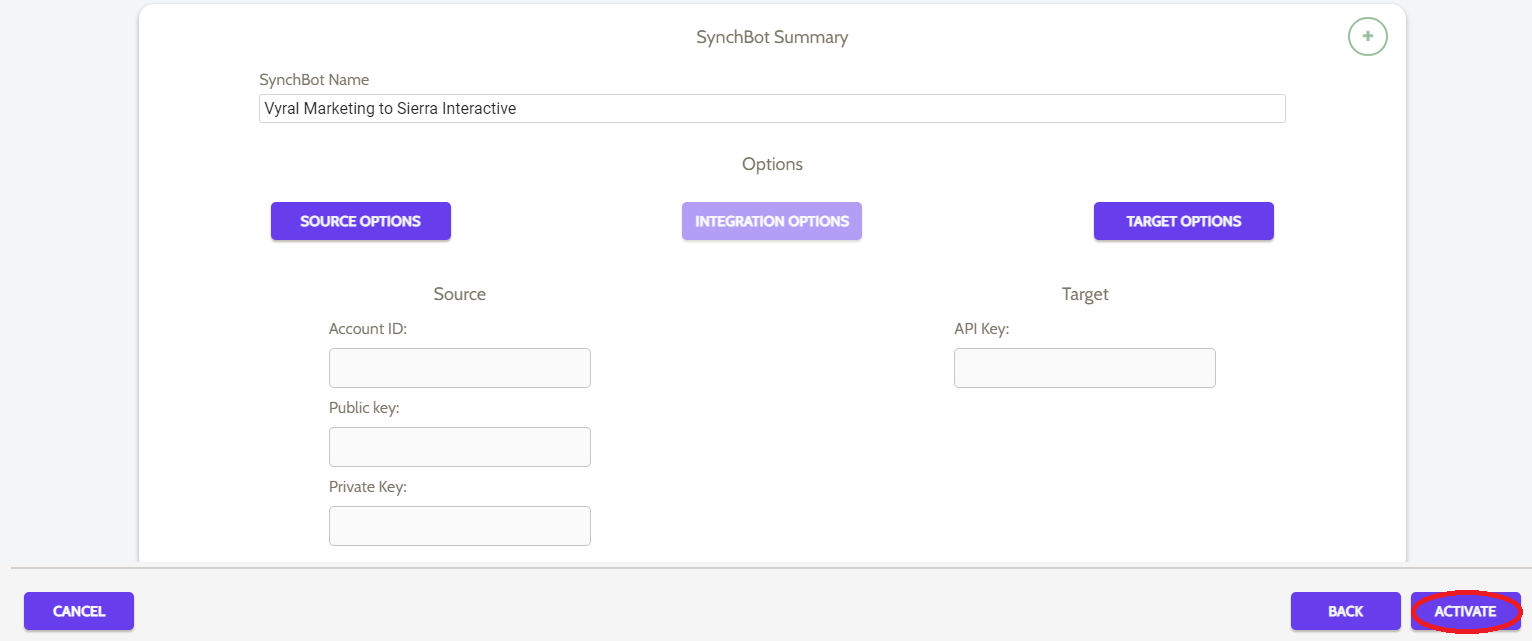
Setup: Sierra Interactive to Vyral Marketing

