Setup: BoomTown to Sisu Integration
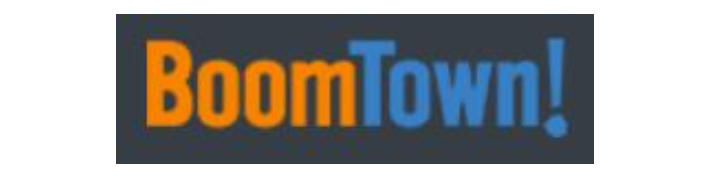
Setup Instructions:
-
From your RealSynch dashboard, click + Add Integration:
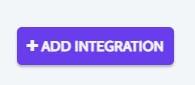
-
Select BoomTown as your Source and Sisu as your Target:
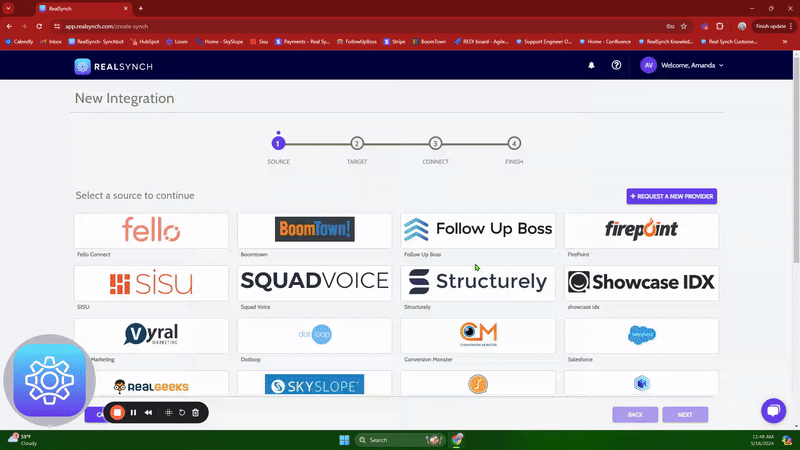

-
Click Instructions on the BoomTown icon and follow along:

-
Then click Connect > Click Verify > Login to BoomTown on the page presented and grant access > click Close:
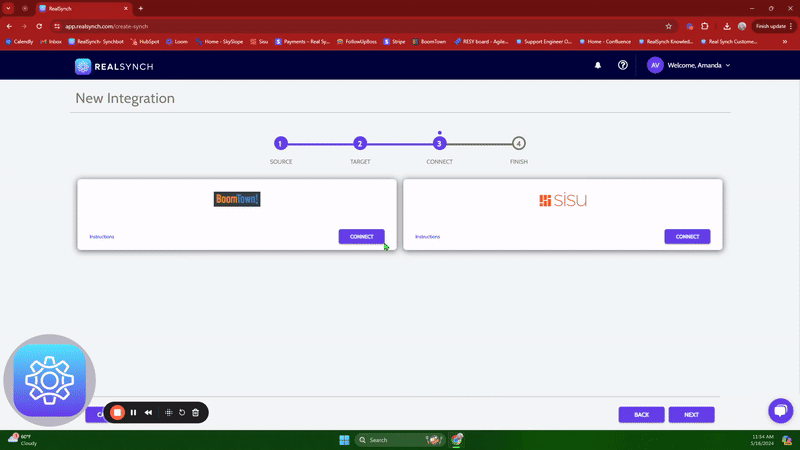

-
Next, click Instructions on the Sisu icon and follow along:

-
Click Connect > Fill in your User Name and Token > Click Verify and Close:
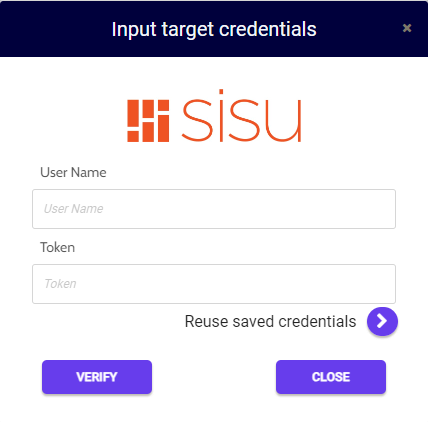

-
To find the User Name and Token info in Sisu: Click Admin > Team Settings > API Credentials/ Webhooks:
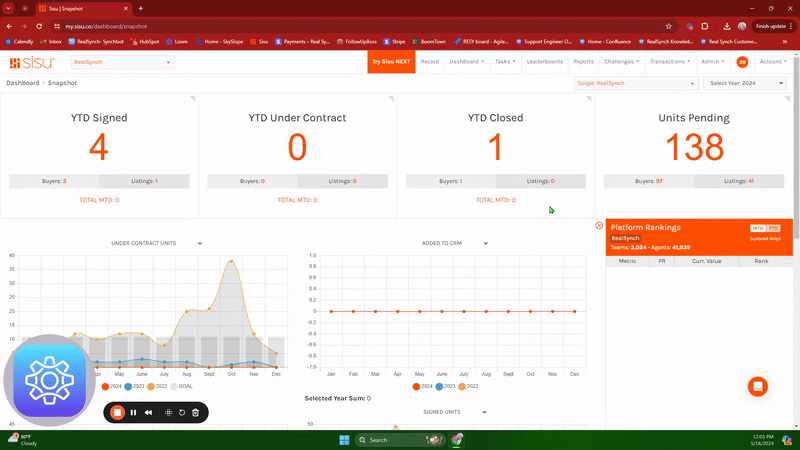

-
Both Source and Target connections should now display as Verified > Click Next and Activate:
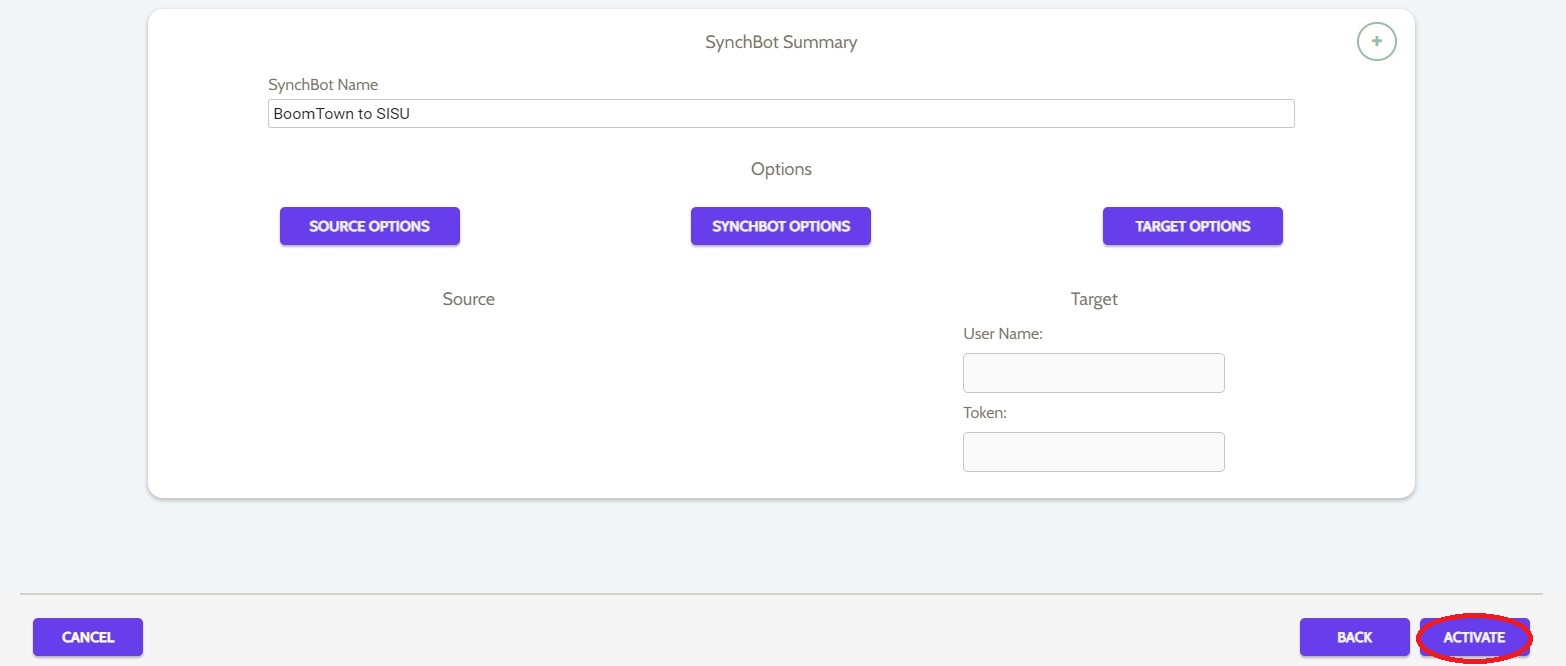
Your integration is now active! You can access and update your Integration's Source and Target Options by clicking the wrench icon next to the Source and Target on the RealSynch dashboard.
FAQ: BoomTown to Sisu Integration
Setup: Sisu to BoomTown Integration

