Setup: Brivity to Sisu Integration
Setup Instructions:
-
From your RealSynch dashboard, click + Add Integration:
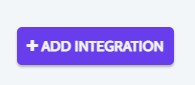
-
Select Brivity as your Source and Sisu as your Target:

-
Click Connect on the Brivity icon and a verification screen will appear:
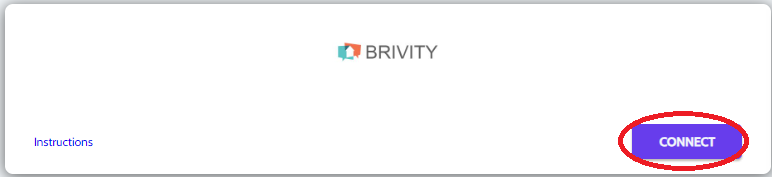

-
Enter your Owner login email and password for Brivity. Click Verify and Close:
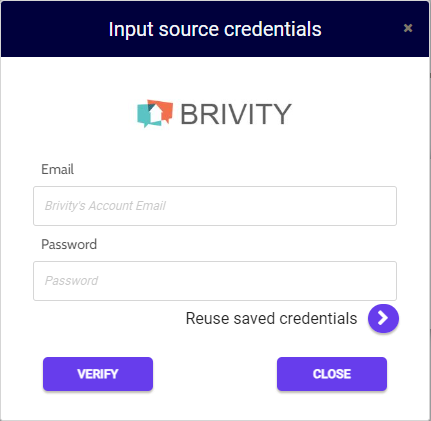

-
Next, click Instructions on the Sisu icon and follow along:
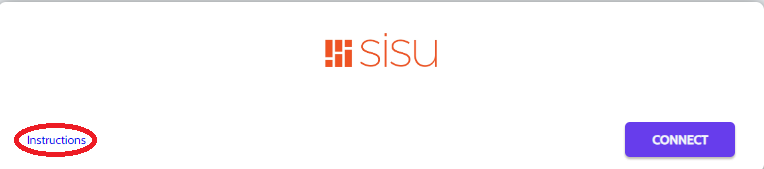

-
Fill in your User Name and Token. Click Verify and Close (to find your User Name and Token in Sisu, click Admin, Team Settings, and API Credentials/ Webhooks):
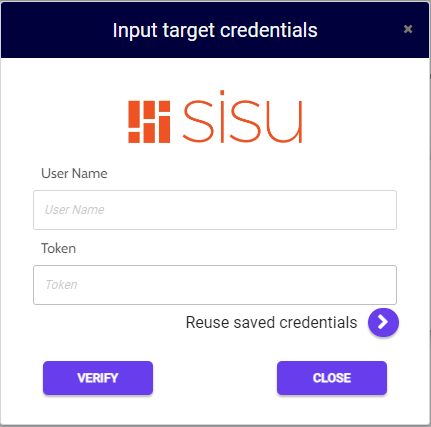

Note: Please read this article explaining tagging before activating your Integration.
-
Both Source and Target connections should now display as Verified. Click Next and Activate:
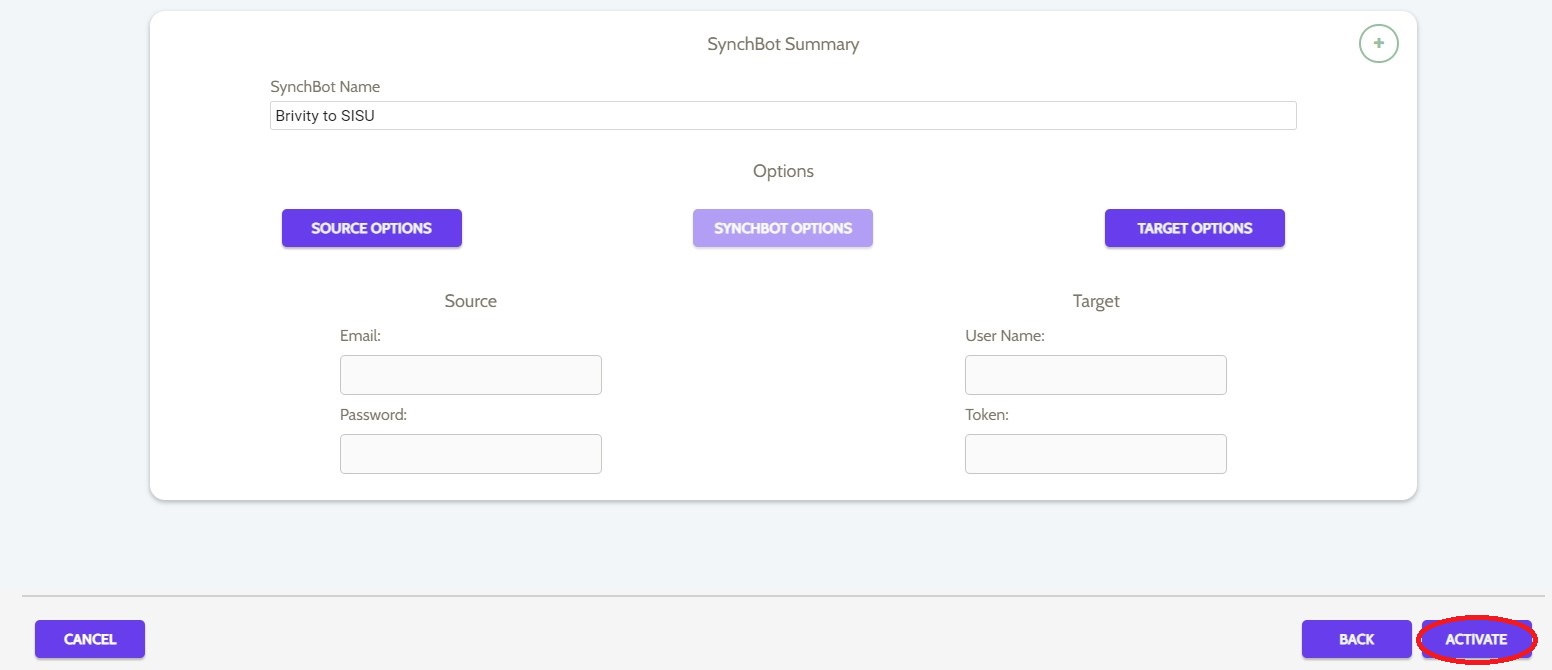
Your integration is now active! You can access and update your Integration's Source and Target Options by clicking the wrench icon next to the Source and Target on the RealSynch dashboard.
Brivity to Sisu Integration Requirements

