CBX Onboarding
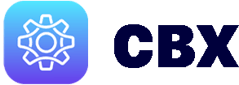
Troubleshooting:
-
The extension must be installed using a Chrome browser.
-
You should turn on synching for your Chrome browser before installing the extension.
Note: With synching turned on in your Chrome profile, once you have installed the extension on your device, then other devices synched with the same Chrome profile will automatically have the extension installed with the appropriate API Key filled in.
If you have not received the activation email:
-
Ensure you are looking for the email invitation in the email inbox associated with the CRM user.
-
Check your Promotion, Spam, and Trash folders in case the email was accidentally deleted. The subject line of the email will look something like this:

-
If you still cannot find the email, have your Admin resend the invitation.
If you have received the email, but cannot successfully activate:
-
You might need to re-install the extension using an API Key.
-
Try logging off and back onto your device or restarting your browser. This might help to show the extension if the API Key isn't working.
-
Make sure your side panel is open in Gmail. If it is hidden, you will not see that the extension is installed.
-
If you are still having issues, please reach out to our support team for assistance.
Getting Started with the Gmail Extension
Gmail Extension Features
Re-Install Gmail Extension
Activating the CBX on Multiple Devices

