Re-Install Gmail Extension
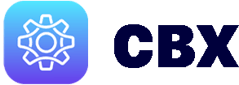
Send a New Invite:
-
Login to Real Synch CBX dashboard. This can also be reached by choosing the CBX dropdown on the Real Synch Dashboard by clicking the Real Synch Logo:

-
Click Manage Users next to Users:

-
Click the letter icon under the Actions column. Confirm that you would like to resend the invitation:

Uninstall the Gmail Extension:
-
Open the Chrome Browser and click on the Manage Extensions button in the upper right corner of Chrome (looks like a piece of jigsaw puzzle):


-
Click the ellipsis button next to the extension and select Remove from Chrome:


-
The Gmail Extension should now be removed from your Chrome browser.
CBX Installation Requirements:
-
Use the latest version of Chrome Browser.
-
Ensure your Chrome user matches your Gmail account email address, and that both of these match the login email address for your CRM provider.
To re-install the Gmail Extension from the Chrome WebStore:
-
Request a new invitation from your CBX Administrator.
-
Upon receipt of the email invitation, click the Accept CBX Invite button:

-
Click the Available in the Chrome Web Store link:

-
Then from the Chrome Web Store page for CBX, click Add to Chrome:

-
Finally, click the link next to the success message to open Gmail with the extension enabled.
-
Hold onto the invite email from your administrator, it includes an API Key which may be helpful in the future.
Note: With synching turned on in your Chrome profile, once you have installed the extension on your device, then other devices synched with the same Chrome profile will automatically have the extension installed with the appropriate API Key filled in. Also, be sure to hold onto the invite email from your administrator, which includes an API Key that may be helpful in the future.
Installation Demo:
Getting Started with the Gmail Extension
CBX Onboarding

