Install Gmail Extension
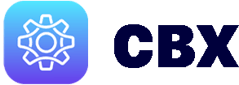
CBX Installation Requirements:
-
Use the latest version of Chrome Browser.
-
Ensure your Chrome user matches your Gmail account email address, and that both of these match the login email address for your CRM provider.
-
When installing the Follow Up Boss CBX, you will be prompted to install using a Follow Up Boss API Key.
-
When installing the Firepoint CBX, you will be prompted to enter an Agent Key. When redirected to Firepoint, ensure you copy and paste the Agent Key and not the Office Key.
-
You should turn on synching for your Chrome browser before installing the extension.
Note: With synching turned on in your Chrome profile, once you have installed the extension on your device, then other devices synched with the same Chrome profile will automatically have the extension installed with the appropriate API Key filled in.
To install the Gmail Extension from the Chrome WebStore:
-
Request (or you may have already received) an invitation from your CBX Administrator.
-
Upon receipt of the email invitation, click the Accept CBX Invite button:
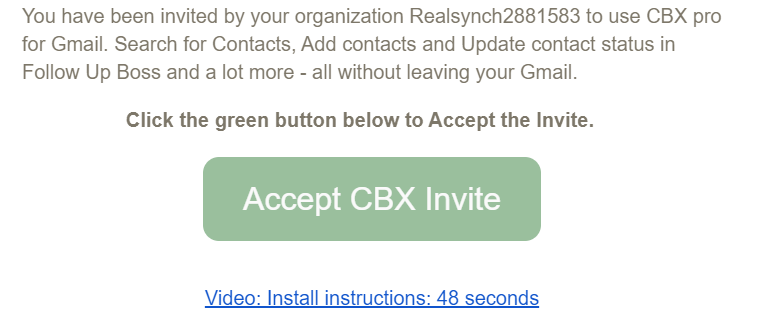

-
Click the Available in the Chrome Web Store link:
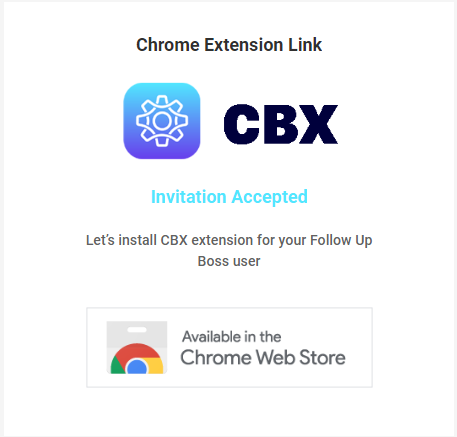

-
Then from the Chrome Web Store page for CBX, click Add to Chrome:

-
Finally, click the link next to the success message to open Gmail with the extension enabled.
Note: With synching turned on in your Chrome profile, once you have installed the extension on your device, then other devices synched with the same Chrome profile will automatically have the extension installed with the appropriate API Key filled in. Also, be sure to hold onto the invite email from your administrator, which includes an API Key that may be helpful in the future.
Installation Demo:
Uninstall Gmail Extension
Getting Started with the Gmail Extension
CBX Onboarding
Activating the CBX on Multiple Devices

