Setup: Real Geeks to Sisu Integration

NOTE: This integration is best set up in an Incognito Window on your Chrome browser
Setup Instructions:
-
From your RealSynch dashboard, click + Add Integration:
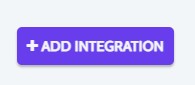
-
Select Real Geeks as your Source and Sisu as your Target:
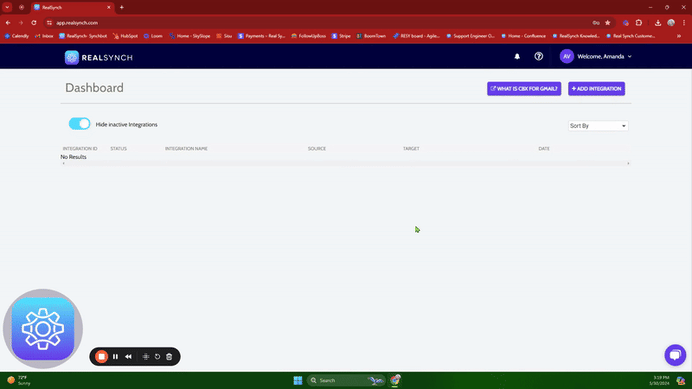

-
Click Instructions on the Real Geeks icon and follow along:

-
Click Connect on the Real Geeks Source, Generate API Key, and Copy:
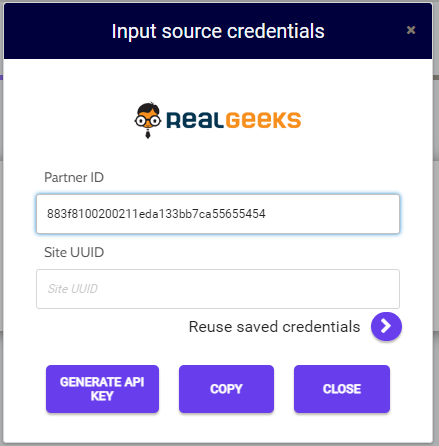
-
Go to http://leadrouter.realgeeks.com And log into your Admin account if you're not logged in.

-
Click Configure Destinations:

-
Select the Real Geeks website:

-
On the next screen, select Custom API near the bottom of the screen:


-
In the URL field, paste: https://743s2zo8s4.execute-api.us-east-2.amazonaws.com/PROD/prodsqs?crm=realgeeks&path=/source/src_realgeeks
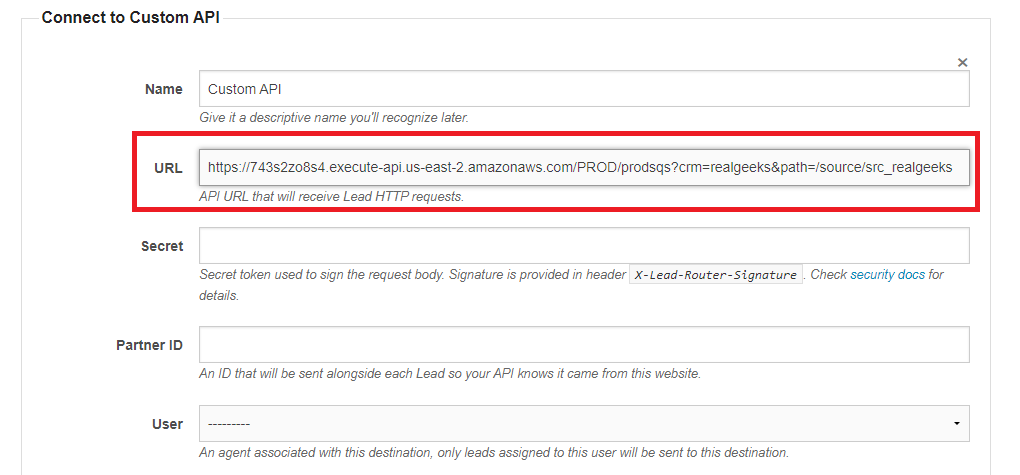
-
Use the API Key you copied to your clipboard in Realsynch to paste the value into the Secret and Partner ID fields:
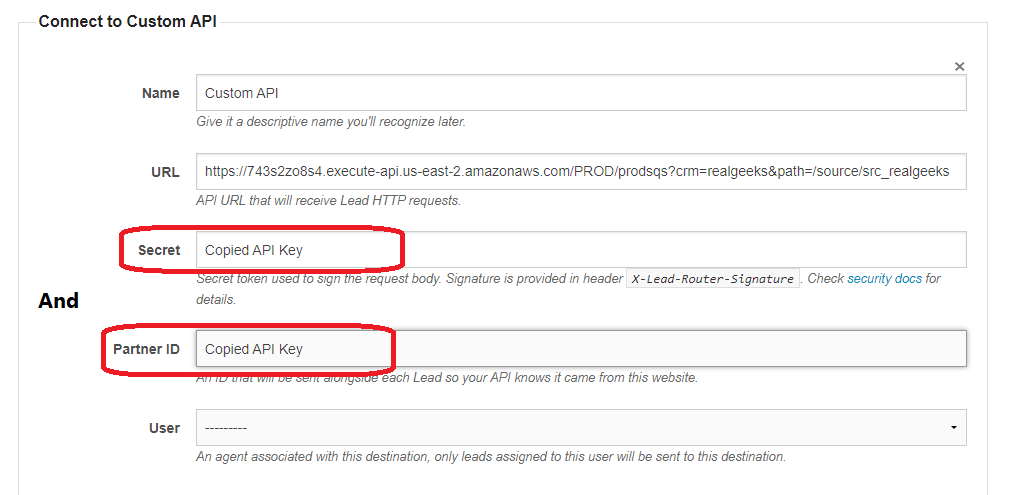
-
Next, go to this URL: https://leadrouter.realgeeks.com/dev/real-synch/grant/ and slide the toggle switch to the Active position:
-
VERY IMPORTANT: The hexadecimal number below the slider is your Site UUID. Copy it, click Save, and then paste it into the Setup under Site UUID to complete your setup.



-
Click Close, and the integration will self-verify during the testing.
-
Next, click Instructions on the Sisu icon and follow along:

-
Click Connect > Fill in your User Name and Token > Click Verify and Close:
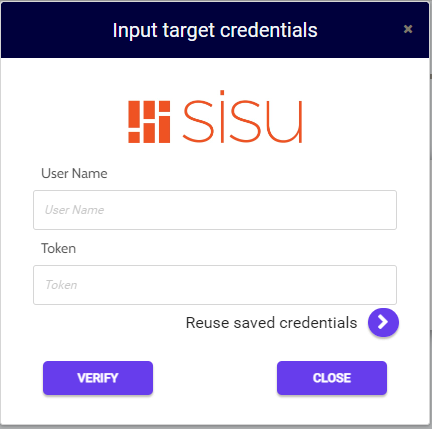
-
To find the User Name and Token info in Sisu: Click Admin > Team Settings > API Credentials/ Webhooks:

-
The Source connection will self verify during testing, and the Target connection should now display as Verified > Click Next and Activate:
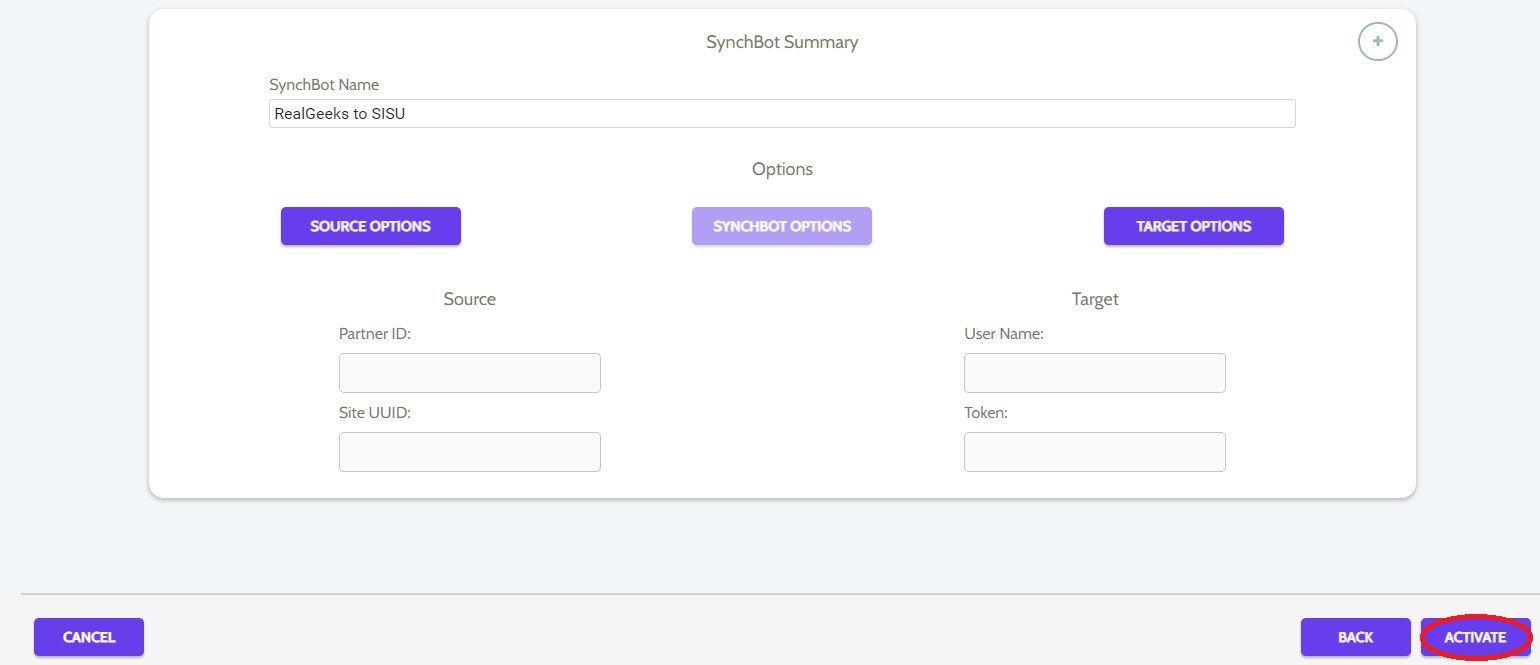
Your integration is now active! You can access and update your Integration's Source and Target Options by clicking the wrench icon next to the Source and Target on the Realsynch dashboard.
Real Geeks Agent Activity Metrics
Real Geeks Custom Lead Statuses

