Setup: Sierra Interactive to Sisu Integration

Setup Instructions:
-
From your RealSynch dashboard, click + Add Integration:
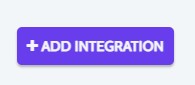
-
Select Sierra Interactive as your Source and Sisu as your Target:

-
Click Connect on the Sierra Interactive icon and a verification screen will appear:
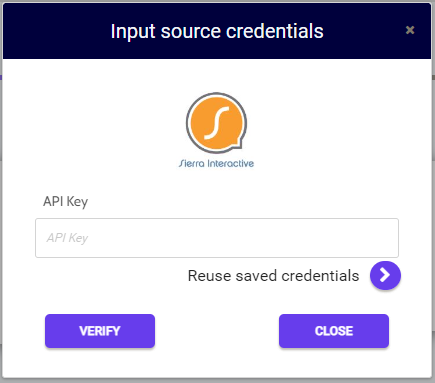
-
Next, login to your Sierra Interactive Admin/Owner account, select Integrations from the drop down settings menu, select the Sierra Interactive icon from the list of available integrations, and copy the provided API Key:

-
Then paste the API Key in your source credentials, click Verify and Close:
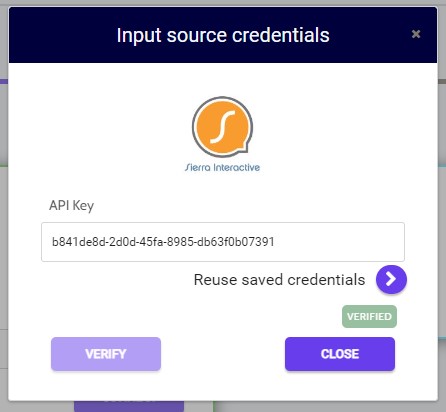
-
Next, click Instructions on the Sisu icon and follow along:

-
Fill in your User Name and Token. Click Verify and Close:

-
To find the User Name and Token info in Sisu: Click Admin > Team Settings > API Credentials/Webhooks:
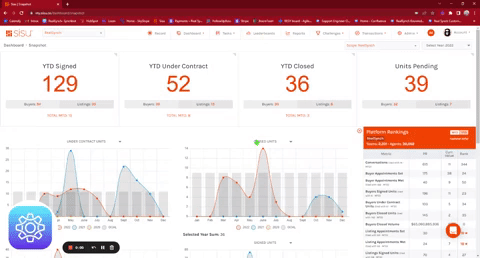
-
Next, click Target Options and Custom Mappings to ensure the following triggers are enabled if you would like to turn on Lead Source ROI Reporting:

Note: Please read this article explaining tagging before activating your Integration.
-
Both Source and Target connections should now display as Verified. Click Next and Activate:
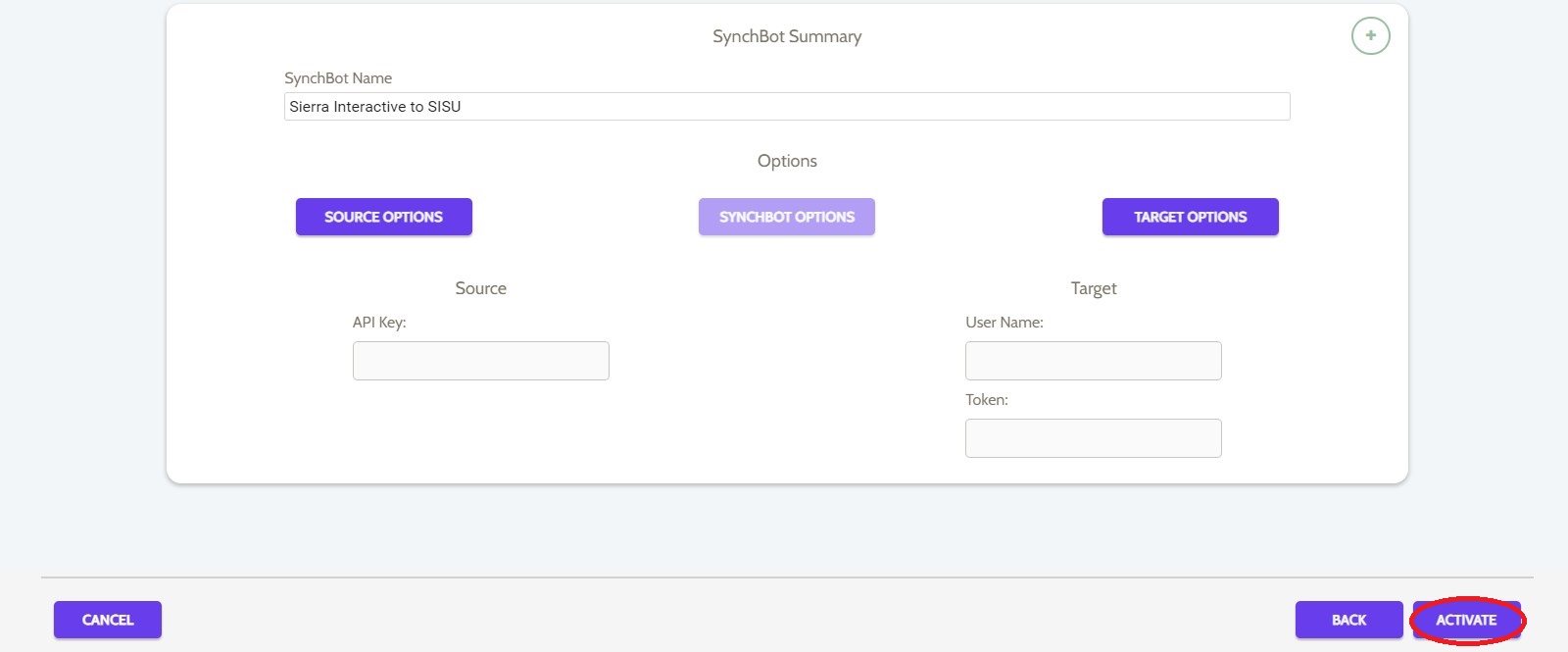
Your Integration is now active! You can access and update your Integration's Source and Target Options by clicking the wrench icon next to the Source and Target on the RealSynch dashboard.
Setup: Sierra Agent Profiles for Integration Users
Sierra Interactive to Sisu Integration Features

