BoomTown to Google Contacts Features
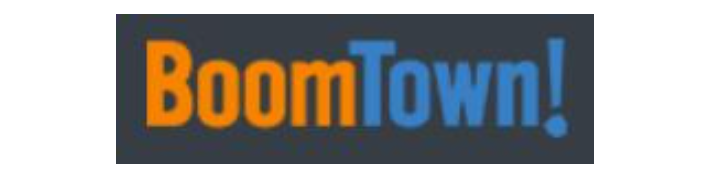
Check out this Demo video for the BoomTown and Google Contacts integrations!
Features:
- Creating a lead in BoomTown is the only way to create a lead in Google Contacts.
- Under the Source Options> Filters, Assignment Changed is the Lead Created Filter.
- The following fields map over into Google Contacts from the lead information in BoomTown:
Mapped Fields First Name * Last Name * Email Address * First Phone Number Listed Address Date of Birth Tags/Labels *Note: The fields containing the * are Required fields*
- When a tag is added in BoomTown, it will automatically add a label to the existing Contact in Google Contacts.
- If the email address is changed/ updated in BoomTown, it may cause unexpected results in Google Contacts.
- Date of Birth requires another lead update, such as updating the phone number, address, or lead name, in order for Boomtown send the Date of Birth to the Google Contacts lead.
- The initial phone number assigned to the lead will be the phone number shown on the lead in Google Contacts.
- Lead Source Matters! Currently, if the lead source is Sphere of Influence or Referral, the integration will receive the earliest- assigned agent on the lead.
HOWEVER, if the lead source is anything but the above listed sources, the integration will receive the creator of the lead via the first note attached to the lead: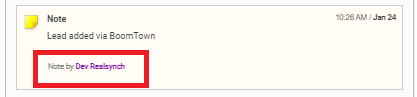
Setup: BoomTown to Google Contacts Integration
Setup: Google Contacts to BoomTown Integration
