Google Contacts to BoomTown Features
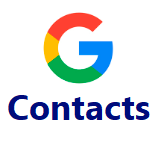
*Note: This integration will send all leads/contacts created on the day of setup (Midnight to Midnight) to the Target CRM automatically. Example: Lead "John Smith" was created in Google Contacts at 6am and the integration was created at 8am. John Smith will automatically be sent to the target CRM.*
Check out this Demo video for the BoomTown and Google Contacts integrations!
Features:
- The only way to create a lead in BoomTown from Google Contacts is by lead creation.
- An Email address is REQUIRED for the lead to pass through the integration.
- Please note: There is a delay when going from Google Contacts to BoomTown. This delay can take up to 10 minutes to process.
Field Mapping and Required Fields
- The following fields map over into BoomTown from the lead information in Google Contacts:
Mapped Fields First Name * Last Name * Email Address * Phone Number Address Date of Birth Tags/Labels *Note: The fields containing the * are Required fields*
- An email address is required to send the lead into BoomTown. Without an email address, the lead will not be created in BoomTown.
- Adding a lead in Google Contacts with the same email address as a lead in BoomTown will replace the lead in BoomTown with the new Google Contacts lead.
- An Email address is REQUIRED for the lead to pass through the integration.
- The integration will only send one phone number from Google Contacts to BoomTown. The priority for the phone number is based on type, and the integration will always send the mobile number if populated. The integration will go through the Google Contacts phone numbers that are available and prioritize the phone types in this order: mobile, work, home, other.
Agent Assignment
- The Buyer and Seller agents in BoomTown are assigned based on the email address used to log into the RealSynch application.
- Using the "Dynamic" option under Target Options> Agent Assignment will add a buyer agent at random. However, it will never touch the seller agent.
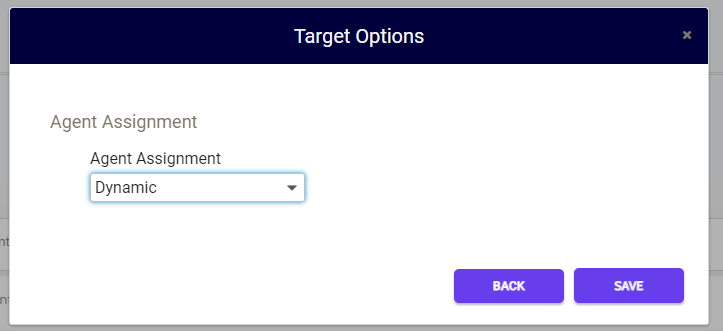
Labels/Tags
- When adding a label to the lead in Google Contacts, an update to the lead is required for the label to go through the integration.
- The label used must be an existing tag in BoomTown for it to be added to the lead through the integration.
Setup: Google Contacts to BoomTown Integration
Setup: BoomTown to Google Contacts Integration
