Manage Gmail Extension Users
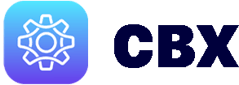
To Manage Users:
-
Login to the RealSynch CBX dashboard. This can also be reached by choosing the CBX dropdown on the RealSynch Dashboard by clicking the RealSynch Logo:


-
Click Manage Users next to Users:

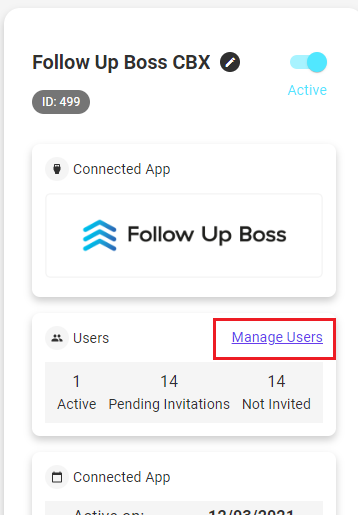
From the Manage Users view you can:
-
Invite a User: click the letter icon under the Actions column.

-
Activate and Deactivate Users: select the toggle under the Actions column. A Blue toggle means the user is Active, and Grey means the user is deactivated.

-
Resend an Invite: click the letter icon under the Actions column. If the user was previously invited, it will resend the invitation.

CBX Onboarding
Install Gmail Extension
Getting Started with the Gmail Extension

