Setup: CBX
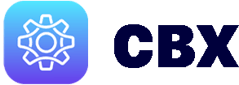
Instructions:
Note: To setup and activate the CBX Gmail Extension you will need an active RealSynch subscription and the Admin/Owner credentials for your CRM.
-
Login to RealSynch and click the + Add Integration:

-
Choose your CRM and click Connect (make sure to enter the Admin/Owner credentials applicable to your CRM):

Note: The Instructions links for connecting to each CRM type are located on the Connect section.
-
Finally, use the check boxes to select users from your CRM to invite them to use the Gmail Extension (add a message in the box at the bottom of the screen), and click Activate to send an invitation email to your users with a link, API Key, and instructions on how to Install Gmail Extension:


Note: Google Group accounts are not eligible to be the Admin for the CBX.
CBX Admin Install Demo:
Manage Gmail Extension Users
Install Gmail Extension
CBX Onboarding

