Adding Multiple Accounts to Google Contacts Integration
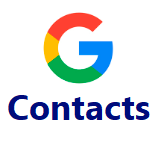
Add Multiple Accounts:
*Please Note: This requires Admin access in Google Contacts*
- This option is selected during the setup of the integration after you select Connect under Google Contacts.
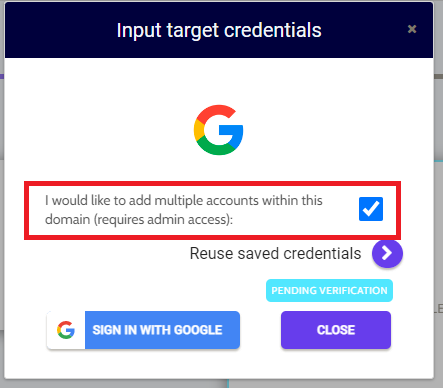
- Once you have verified each side of the integration, you can select the agents you would like to send invitations to under the Synchbot Options:
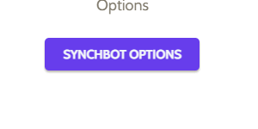
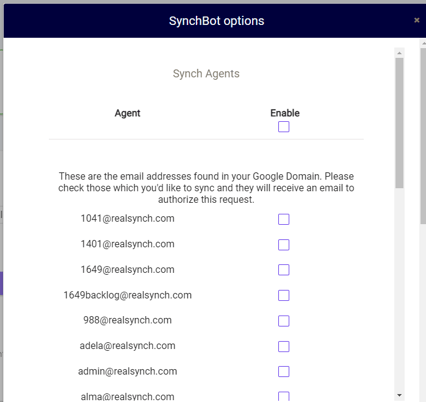
- The selected agents will receive an email that will require them to sign in:
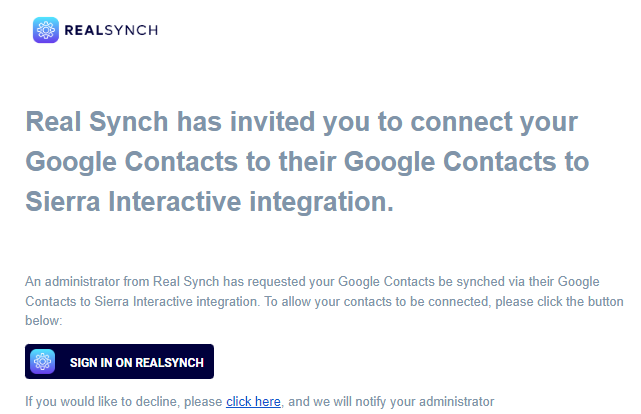
- Once the agent has signed in, and they receive an email stating it was successful, the agent is then ready to use the integration!
-gif.gif)
- These invitations can be sent out after the integration has been set up as long as the option was enabled prior to verification.
- To find the list of agents, you will click the Ellipsis> Synchbot Options> and select the agent you would like to invite:
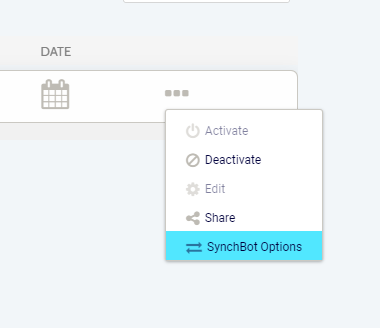
Setup: Google Contacts to Sierra Interactive Integration
Setup: Sierra Interactive to Google Contacts Integration
