Google Contacts to Sierra Interactive Features
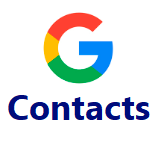
*Note: This integration will send all leads/contacts created on the day of setup (Midnight to Midnight) to the Target CRM automatically. Example: Lead "John Smith" was created in Google Contacts at 6am and the integration was created at 8am. John Smith will automatically be sent to the target CRM.*
Check out this Demo video for the Sierra Interactive and Google Contacts integrations!
Features:
- The only way to create a lead in Sierra Interactive from Google Contacts is by lead creation.
- An Email address is REQUIRED for the lead to pass through the integration.
- Please note: There is a delay when going from Google Contacts to Sierra Interactive. This delay can take up to 10 minutes to process.
Field Mapping and Required Fields
- The following fields map over into Sierra Interactive from the lead information in Google Contacts:
Mapped Fields First Name * Last Name * Email Address * Phone Number Address Date of Birth Tags/Labels Job Title Company Name Notes *Note: The fields containing the * are Required fields*
- Date of Birth will not include the year when sent into Sierra.
- Job Title, Company Name, and Notes will be added to the Summary Field on the lead in Sierra Interactive.
*Note: Please do NOT change the Nylas ID information in the Summary field. This information is used to for matching via the integration.
- When filling in the Address in Google Contacts, be aware that only the first Address line will be sent through the integration. The second address line will not be included in the address field on the lead in Sierra Interactive.
- Adding a lead in Google Contacts with the same email address as a lead in Sierra Interactive will replace the lead in Sierra Interactive with the new Google Contacts lead.
- An Email address is REQUIRED for the lead to pass through the integration.
- The phone number that is sent into Sierra Interactive is based on the selection under Source Options > Custom Mappings. Only one phone number is sent through the integration to the lead:
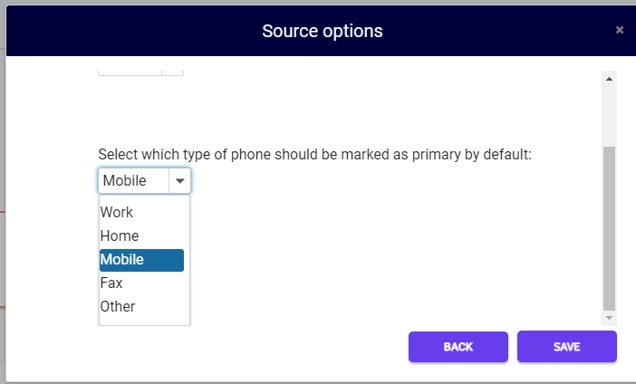
Agent Assignment
- The Buyer and Seller agents in Sierra Interactive are assigned based on the email address of the Google Contacts account.
- The agent type is based on what is selected under Source Options > Custom Mappings on the integration:
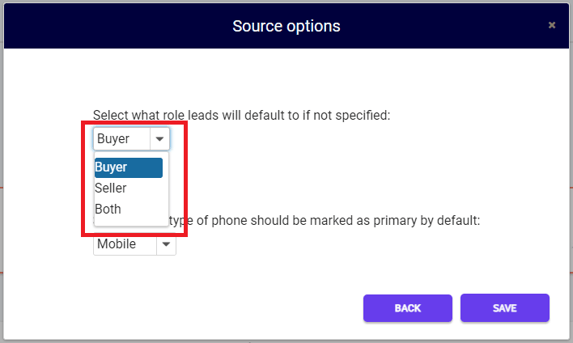
*Note: If the lead role selection is updated on the integration, and a previous lead is updated, it will update the lead agent accordingly.*
Example: Previously "Buyer" was the option selected, and the option is changed to "Both". If a lead is updated that was sent through as only Buyer, it will add a Seller Agent to the lead with the update.
Labels/Tags
- When adding a label to the lead in Google Contacts, an update to the lead is required for the label to go through the integration.
- If the label does not match an existing tag in Sierra Interactive, the tag will be created.
Setup: Google Contacts to Sierra Interactive Integration
Setup: Sierra Interactive to Google Contacts Integration
